How to set a Chromebook display wallpaper?
Chromebooks are designed to make our lives easier, therefore changing your Chromebook wallpaper daily should be no issue. Your Chromebook's display will be more appealing with stunning wallpaper. Thankfully, Google's built-in backdrop selections will present you with a variety of attractive wallpaper options taken or made by creative artists and photographers. Aside from that, one can use the Google search engine to find a picture and set it as the Chromebook's wallpaper.
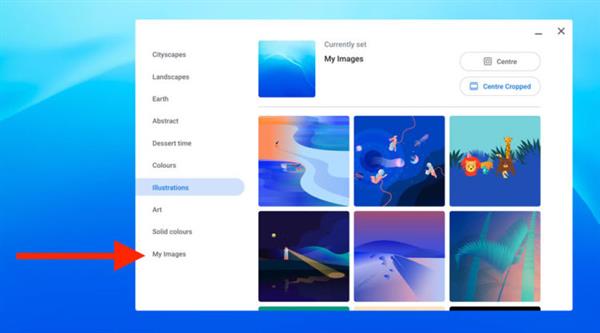
There are a few simple ways to have a Chromebook wallpaper that changes every day or a fixed wallpaper of your choice. In this article, I'll tell you how to set wallpaper on your Chromebook by selecting a picture from the pre-installed wallpapers or conducting a Google search. So, to learn the method, read the step-by-step instructions. So, read the step-by-step steps below to learn the approach.
Following are the steps to change the wallpaper on a Chromebook:
- To set a wallpaper, go to the desktop option and hit Set wallpaper.
- A list of wallpapers will appear after choosing the option. Choose one of the photographs to apply as your desktop background. You'll also be able to alter or refresh your wallpaper daily.
Following is the alternative way to change the Chromebook wallpaper:
- Use Google to find a wallpaper you'd like to apply as your Chromebook wallpaper and save it to your computer.
- Tap the 'up arrow' on the circular Launcher icon on the bottom-left side of the window.
- Identify the files and run them.
- Now you must look for the photo you want to use as a background.
- To change your Chromebook's wallpaper, right-click the photograph you want to use and click 'Set wallpaper.'





