Trending
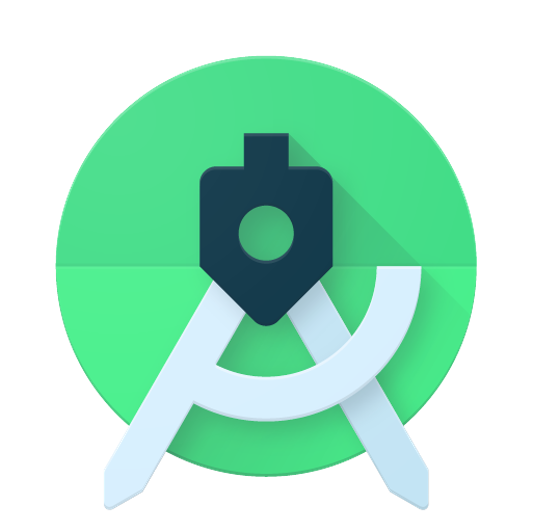
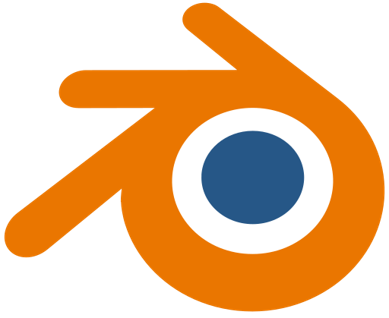


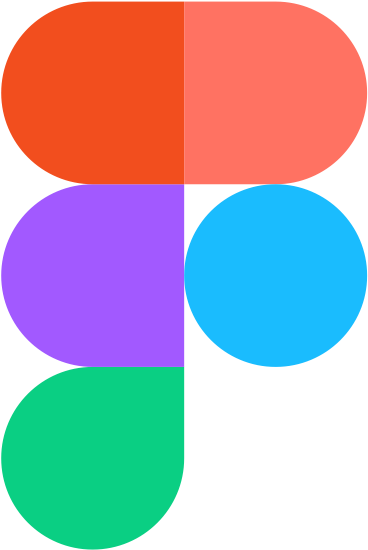

Recently Added
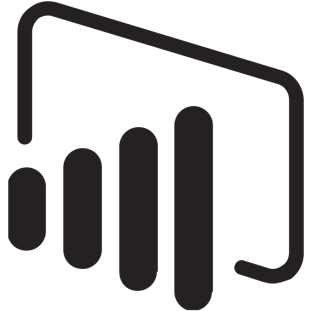
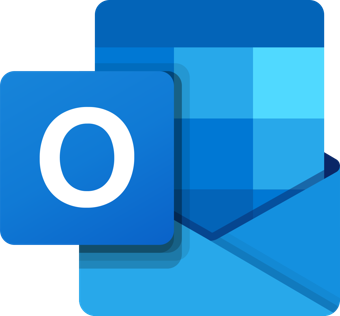
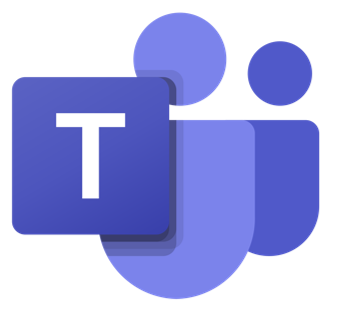
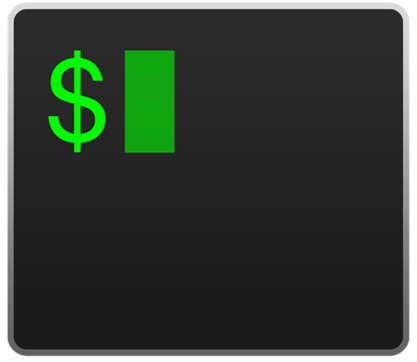
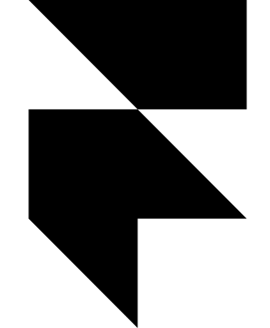


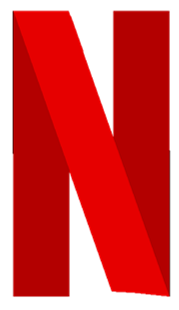
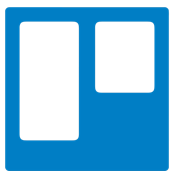
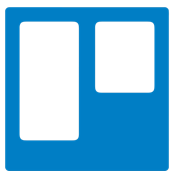
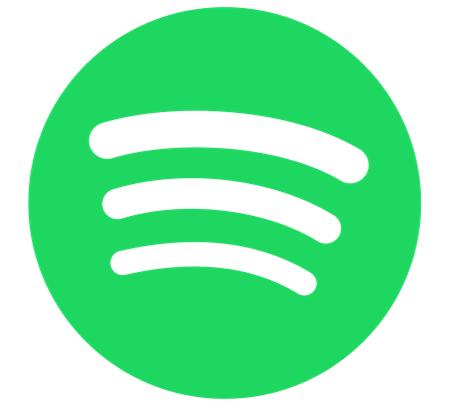
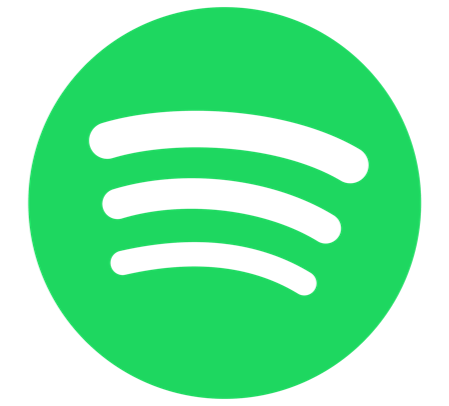
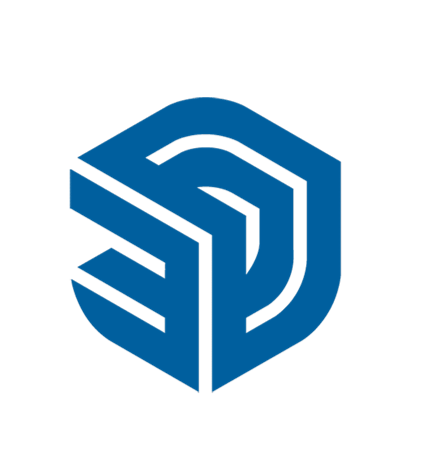
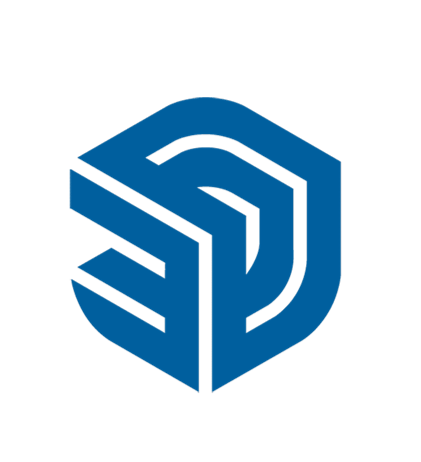
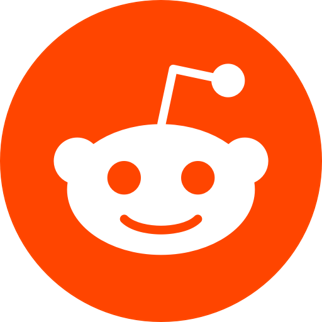
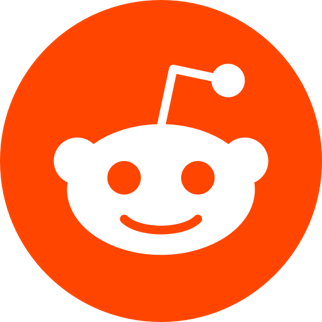
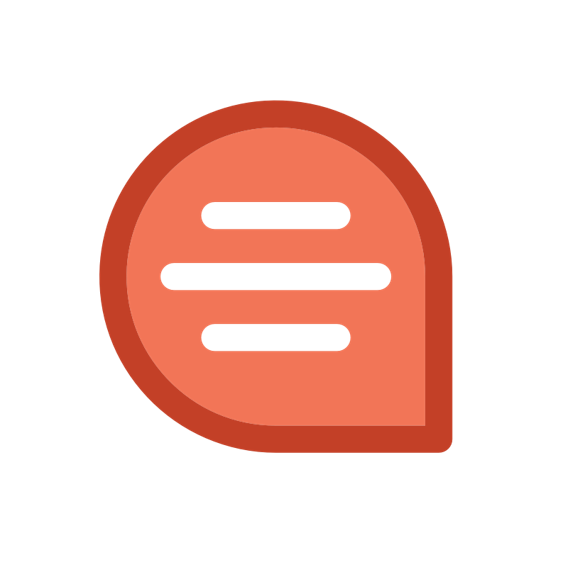
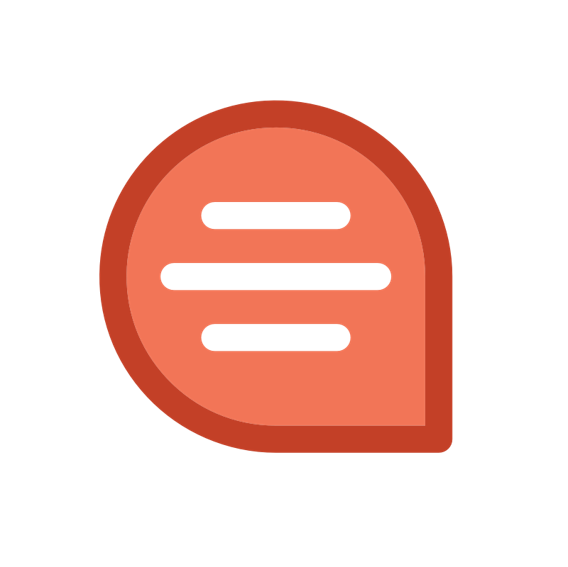



Most Used Photoshop keyboard shortcut Keys
: 15361What is Adobe Photoshop?
Adobe Photoshop is a product application for picture altering and photograph correcting for use on Windows or macOS PCs. Photoshop offers clients the capacity to make, improve, or in any case alter pictures, work of art, and representations. Evolving foundations, mimicking a genuine work of art, or making an elective perspective on the universe are generally conceivable with Adobe Photoshop. It is the most broadly utilized programming instrument for photograph altering, picture control, and correcting various picture and video document designs. The instruments inside Photoshop make it conceivable to alter both individual pictures just as enormous bunches of photographs. There are a few renditions of Photoshop, including Photoshop CC, Photoshop Elements, Photoshop Lightroom, and Photoshop Express, a form of Photoshop for iOS with decreased highlights. Adobe Photoshop is accessible all alone as a membership that incorporates Photoshop Lightroom and as a component of the bigger Creative Cloud membership.
Most Used Photoshop keyboard shortcut Keys
| Popular shortcuts | |
| Free Transform | Control + T |
| Toggle between painting and erasing with the same brush | Hold down ` (grave accent) |
| Decrease Brush Size | [ |
| Increase Brush Size | ] |
| Decrease Brush Hardness | { |
| Increase Brush Hardness | } |
| Rotate the brush tip by 1 degree | Left Arrow (anti-clockwise), Right Arrow (clockwise) |
| Rotate the brush tip by 15 degrees | Shift + Left Arrow (anti-clockwise), Shift + Right Arrow (clockwise) |
| Default Foreground/Background colors | D |
| Switch Foreground/Background colors | X |
| Fit layer(s) to screen | Alt-click layer |
| New layer via copy | Control + J |
| New layer via cut | Shift + Control + J |
| Add to a selection | Any selection tool + Shift-drag |
| Delete brush or swatch | Alt-click brush or swatch |
| Toggle auto-select with the move tool | Control-click |
| Close all open documents other than the current document | Ctrl + Alt + P |
| Cancel any modal dialog window (including the Start Workspace) | Escape |
| Select the first edit field of the toolbar | Enter |
| Navigate between fields | Tab |
| Navigate between fields in the opposite direction | Tab + Shift |
| Change Cancel to Reset | Alt |
| Use Function keys | |
| Search across Photoshop UI, Help & Learn content and Adobe Stock assets. For more information, see Photoshop search. | Control + F |
| Start Help | F1 |
| Cut | F2 |
| Copy | F3 |
| Paste | F4 |
| Show/Hide Brush panel | F5 |
| Show/Hide Color panel | F6 |
| Show/Hide Layers panel | F7 |
| Show/Hide Info panel | F8 |
| Show/Hide Actions panel | F9 |
| Revert | F12 |
| Fill | Shift + F5 |
| Feather Selection | Shift + F6 |
| Inverse Selection | Shift + F7 |
| Select Tools | |
| Cycle through tools with the same shortcut key | Shift-press shortcut key (if Use Shift Key for Tool Switch preference is selected) |
| Cycle through hidden tools | Alt-click + tool (except Add Anchor Point, Delete Anchor Point, and Convert Point tools) |
| Move tool | V |
| Rectangular Marquee tool† Elliptical Marquee tool |
M |
| Lasso tool Polygonal Lasso tool Magnetic Lasso tool |
L |
| Magic Wand tool Quick Selection tool |
W |
| Crop tool Slice tool Slice Select tool |
C |
| Eyedropper tool† Color Sampler tool Ruler tool Note tool |
I |
| Spot Healing Brush tool Healing Brush tool Patch tool Red Eye tool |
J |
| Brush tool Pencil tool Color Replacement tool Mixer Brush tool |
B |
| Clone Stamp tool Pattern Stamp tool |
S |
| History Brush tool Art History Brush tool |
Y |
| Eraser tool† Background Eraser tool Magic Eraser tool |
E |
| Gradient tool Paint Bucket tool |
G |
| Dodge tool Burn tool Sponge tool |
O |
| Pen tool Freeform Pen tool |
P |
| Horizontal Type tool Vertical Type tool Horizontal Type mask tool Vertical Type mask tool |
T |
| Path Selection tool Direct Selection tool |
A |
| Rectangle tool Rounded Rectangle tool Ellipse tool Polygon tool Line tool Custom Shape tool |
U |
| Hand tool† | H |
| Rotate View tool | R |
| Zoom tool† | Z |
| Default Foreground/Background colors | D |
| Switch Foreground/Background colors | X |
| Toggle Standard/Quick Mask modes | Q |
| Content-Aware Move tool | J |
| Perspective Crop tool | C |
| Artboard tool | V |
| Rotate View tool | R |
| Toggle Preserve Transparency | / (forward slash) |
| Decrease Brush Hardness | { |
| Increase Brush Hardness | } |
| Previous Brush | , |
| Next Brush | . |
| First Brush | < |
| Last Brush | > |
| Switch to the previous document | Shift + Control + Tab |
| Close a file in Photoshop and open Bridge | Shift-Control-W |
| Toggle between Standard mode and Quick Mask mode | Q |
| Toggle (forward) between Standard screen mode, Full-screen mode with menu bar, and Full-screen mode | F |
| Toggle (backward) between Standard screen mode, Full-screen mode with menu bar, and Full-screen mode | Shift + F |
| Toggle (forward) canvas color | Spacebar + F (or right-click canvas background and select color) |
| Toggle (backward) canvas color | Spacebar + Shift + F |
| To fit the image in the window | Double-click Hand tool |
| Magnify 100% | Double-click Zoom tool or Ctrl + 1 |
| Switch to a Hand tool (when not in text-edit mode) | Spacebar |
| Simultaneously pan multiple documents with a Hand tool | Shift-drag |
| Switch to Zoom In tool | Control + spacebar |
| Switch to Zoom Out tool | Alt + spacebar |
| Move Zoom marquee while dragging with the Zoom tool | Spacebar-drag |
| Apply zoom percentage, and keep zoom percentage box active | Shift + Enter in Navigator panel zoom percentage box |
| Zoom in on a specified area of an image | Control-drag over preview in Navigator panel |
| Temporarily zoom in to an image | Hold down H and then click in the image and hold down the mouse button |
| Scroll image with a Hand tool | Spacebar-drag, or drag view area box in Navigator panel |
| Scroll up or down 1 screen | Page Up or Page Down† |
| Scroll up or down 10 units | Shift + Page Up or Page Down† |
| Move view to upper-left corner or lower-right corner | Home or End |
| Toggle layer mask on/off as rubylith (layer mask must be selected) | \ (backslash) |
| Use Puppet Warp | |
| Cancel completely | Esc |
| Undo last pin adjustment | Ctrl + Z |
| Select all pins | Ctrl + A |
| Deselect all pins | Ctrl + D |
| Select multiple pins | Shift-click |
| Move multiple selected pins | Shift-drag |
| Temporarily hide pins | H |
| Use Select and Mask | |
| Open the Select and Mask workspace | Control + Alt + R |
| Cycle (forward) through preview modes | F |
| Cycle (backward) through preview modes | Shift + F |
| Toggle between original image and selection preview | X |
| Toggle between original selection and refined version | P |
| Toggle radius preview on and off | J |
| Use the Filter Gallery | |
| Apply a new filter on top of selected | Alt-click a filter |
| Reapply last-used filter | Control + Alt + F |
| Open/close all disclosure triangles | Alt-click a disclosure triangle |
| Change Cancel button to Default | Control |
| Change Cancel button to Reset | Alt |
| Undo/Redo | Control + Z |
| Step forward | Control + Shift + Z |
| Step backward | Control + Alt + Z |
| Use the Liquify filter | |
| Forward Warp tool | W |
| Reconstruct tool | R |
| Twirl Clockwise tool | C |
| Pucker tool | S |
| Bloat tool | B |
| Push Left tool | O |
| Mirror tool | M |
| Turbulence tool | T |
| Freeze Mask tool | F |
| Thaw Mask tool | D |
| Reverse direction for Bloat, Pucker, Push Left, and Mirror tools | Alt + tool |
| Continually sample the distortion | Alt-drag in preview with Reconstruct tool, Displace, Amplitwist, or Affine mode selected |
| Decrease/increase brush size by 2, or density, pressure, rate, or turbulent jitter by 1 | Down Arrow/Up Arrow in Brush Size, Density, Pressure, Rate, or Turbulent Jitter text box† |
| Decrease/increase brush size by 2, or density, pressure, rate, or turbulent jitter by 1 | Left Arrow/Right Arrow with Brush Size, Density, Pressure, Rate, or Turbulent Jitter slider showing† |
| Cycle through controls on right from the top | Tab |
| Cycle through controls on right from the bottom | Shift + Tab |
| Change Cancel to Reset | Alt |
| Use Vanishing Point | |
| Zoom 2x (temporary) | X |
| Zoom in | Control + + (plus) |
| Zoom out | Control + - (hyphen) |
| Fit in view | Control + 0 (zero), Double-click Hand tool |
| Zoom to the center at 100% | Double-click Zoom tool |
| Increase brush size (Brush, Stamp tools) | ] |
| Decrease brush size (Brush, Stamp tools) | [ |
| Increase brush hardness (Brush, Stamp tools) | Shift + ] |
| Decrease brush hardness (Brush, Stamp tools) | Shift + [ |
| Undo the last action | Control + Z |
| Redo the last action | Control + Shift + Z |
| Deselect all | Control + D |
| Hide selection and planes | Control + H |
| Move selection 1 pixel | Arrow keys |
| Move selection 10 pixels | Shift + arrow keys |
| Copy | Control + C |
| Paste | Control + V |
| Repeat last duplicate and move | Control + Shift + T |
| Create a floating selection from the current selection | Control + Alt + T |
| Fill a selection with the image under the pointer | Control-drag |
| Create a duplicate of the selection as a floating selection | Control + Alt-drag |
| Constrain selection to a 15° rotation | Alt + Shift to rotate |
| Select a plane under another selected plane | Control-click the plane |
| Create 90° plane off parent plane | Control-drag |
| Delete the last node while creating a plane | Backspace |
| Make a full canvas plane, square to the camera | Double-click the Create Plane tool |
| Use the Camera Raw dialog box | |
| Zoom tool | Z |
| Hand tool | H |
| White Balance tool | I |
| Color Sampler tool | S |
| Crop tool | C |
| Straighten tool | A |
| Spot Removal tool | B |
| Red Eye Removal tool | E |
| Basic panel | Ctrl + Alt + 1 |
| Tone Curve panel | Ctrl + Alt + 2 |
| Detail panel | Ctrl + Alt + 3 |
| HSL/Grayscale panel | Ctrl + Alt + 4 |
| Split Toning panel | Ctrl + Alt + 5 |
| Lens Corrections panel | Ctrl + Alt + 6 |
| Camera Calibration panel | Ctrl + Alt + 7 |
| Presets panel | Ctrl + Alt + 9 |
| Open Snapshots panel | Ctrl + Alt + 9 |
| Parametric Curve Targeted Adjustment tool | Ctrl + Alt + Shift + T |
| Hue Targeted Adjustment tool | Ctrl + Alt + Shift + H |
| Saturation Targeted Adjustment tool | Ctrl + Alt + Shift + S |
| Luminance Targeted Adjustment tool | Ctrl + Alt + Shift + L |
| Grayscale Mix Targeted Adjustment tool | Ctrl + Alt + Shift + G |
| Last-used Targeted Adjustment tool | T |
| Adjustment Brush tool | K |
| Graduated Filter tool | G |
| Increase/decrease brush size | ] / [ |
| Increase/decrease brush feather | Shift + ] / Shift + [ |
| Increase/decrease Adjustment Brush tool flow in increments of 10 | #NAME? |
| Temporarily switch from Add to Erase mode for the adjustment brush tool, or from Erase to Add mode | Alt |
| Increase/decrease temporary Adjustment Brush tool size | Alt + ] / Alt + [ |
| Increase/decrease temporary Adjustment Brush tool feather | Alt + Shift + ] / Alt + Shift + [ |
| Increase/decrease temporary Adjustment Brush tool flow in increments of 10 | Alt + = (equal sign) / Alt + - (hyphen) |
| Switch to New mode from Add or Erase mode of the Adjustment Brush tool or the Graduated Filter | N |
| Toggle Auto Mask for Adjustment Brush tool | M |
| Toggle Show Mask for Adjustment Brush tool | Y |
| Toggle pins for the Adjustment Brush tool | V |
| Toggle overlay for Graduated Filter, Spot Removal tool, or Red Eye Removal tool. | V |
| Rotate image left | L or Ctrl + ] |
| Rotate image right | R or Ctrl + [ |
| Zoom in | Ctrl + + (plus) |
| Zoom out | Ctrl + - (hyphen) |
| Temporarily switch to Zoom In tool (Doesn’t work when Straighten tool is selected. If the Crop tool is active, temporarily switches to Straighten tool.) |
Ctrl |
| Temporarily switch to the Zoom Out tool and change the Open Image button to Open Copy and the Cancel button to Reset. | Alt |
| Toggle preview | P |
| Full-screen mode | F |
| Temporarily activate the White Balance tool and change the Open Image button to Open Object. (Does not work if Crop tool is active) |
Shift |
| Select multiple points in the Curves panel | Click the first point; Shift-click additional points |
| Add a point to curve in the Curves panel | Control-click in preview |
| Move selected point in Curves panel (1 unit) | Arrow keys |
| Move selected point in Curves panel (10 units) | Shift-arrow |
| Open selected images in Camera Raw dialog box from Bridge | Ctrl + R |
| Open selected images from Bridge bypassing Camera Raw dialog box | Shift + double-click image |
| Display highlights that will be clipped in Preview | Alt-drag Exposure, Recovery, or Blacks sliders |
| Highlight clipping warning | O |
| Shadows clipping warning | U |
| (Filmstrip mode) Add 1 - 5 star rating | Ctrl +1 - 5 |
| (Filmstrip mode) Increase/decrease rating | Ctrl +. (period) / Ctrl+, (comma) |
| (Filmstrip mode) Add red label | Ctrl + 6 |
| (Filmstrip mode) Add yellow label | Ctrl + 7 |
| (Filmstrip mode) Add green label | Ctrl + 8 |
| (Filmstrip mode) Add blue label | Ctrl + 9 |
| (Filmstrip mode) Add purple label | Ctrl + Shift + 0 |
| Camera Raw preferences | Ctrl + K |
| Deletes Adobe Camera Raw preferences | Ctrl + Alt (on open) |
| Use the Black-and-White dialog box | |
| Open the Black-and-White dialog box | Shift + Control + Alt + B |
| Increase/decrease selected value by 1% | Up Arrow/Down Arrow |
| Increase/decrease selected value by 10% | Shift + Up Arrow/Down Arrow |
| Change the values of the closest color slider | Click-drag on the image |
| Use Curves | |
| Open the Curves dialog box | Control + M |
| Select the next point on the curve | #NAME? |
| Select the previous point on the curve | – (minus) |
| Select multiple points on the curve | Shift-click the points |
| Deselect a point | Control + D |
| To delete a point on the curve | Select a point and press Delete |
| Move the selected point 1 unit | Arrow keys |
| Move the selected point 10 units | Shift + Arrow keys |
| Display highlights and shadows that will be clipped | Alt-drag black/white point sliders |
| Set a point to the composite curve | Control-click the image |
| Set a point to the channel curves | Shift + Control-click the image |
| Toggle grid size | Alt-click the field |
| Select and move objects | |
| Reposition marquee while selecting‡ | Any marquee tool (except single column and single row) + spacebar-drag |
| Add to a selection | Any selection tool + Shift-drag |
| Subtract from a selection | Any selection tool + Alt-drag |
| Intersect a selection | Any selection tool (except Quick Selection tool) + Shift-Alt-drag |
| Constrain marquee to square or circle (if no other selections are active)‡ | Shift-drag |
| Draw marquee from center (if no other selections are active)‡ | Alt-drag |
| Constrain shape and draw marquee from center‡ | Shift + Alt-drag |
| Switch to Move tool | Control (except when Hand, Slice, Path, Shape, or any Pen tool is selected) |
| Switch from Magnetic Lasso tool to Lasso tool | Alt-drag |
| Switch from Magnetic Lasso tool to polygonal Lasso tool | Alt-click |
| Apply/cancel an operation of the Magnetic Lasso | Enter/Esc or Control + . (period) |
| Move copy of selection | Move tool + Alt-drag selection‡ |
| Move selection area 1 pixel | Any selection + Right Arrow, Left Arrow, Up Arrow, or Down Arrow† |
| Move selection 1 pixel | Move tool + Right Arrow, Left Arrow, Up Arrow, or Down Arrow†‡ |
| Move layer 1 pixel when nothing selected on layer | Control + Right Arrow, Left Arrow, Up Arrow, or Down Arrow† |
| Increase/decrease detection width | Magnetic Lasso tool + [ or ] |
| Accept cropping or exit cropping | Crop tool + Enter or Esc |
| Toggle crop shield off and on | / (forward slash) |
| Make protractor | Ruler tool + Alt-drag end point |
| Snap guide to ruler ticks (except when View > Snap is unchecked) | Shift-drag guide |
| Convert between horizontal and vertical guide | Alt-drag guide |
| Transform selections, selection borders, and paths | |
| Transform from the center or reflect | Alt |
| Constrain | Shift |
| Distort | Control |
| Apply | Enter |
| Cancel | Control + . (period) or Esc |
| Free transform with duplicate data | Control + Alt + T |
| Transform again with duplicate data | Control + Shift + Alt + T |
| Edit paths | |
| Select multiple anchor points | Direct selection tool + Shift-click |
| Select entire path | Direct selection tool + Alt-click |
| Duplicate a path | Pen (any Pen tool), Path Selection or Direct Selection tool + Control + Alt-drag |
| Switch from Path Selection, Pen, Add Anchor Point, Delete Anchor Point, or Convert Point tools to Direct Selection tool | Control |
| Switch from Pen tool or Freeform Pen tool to Convert Point tool when pointer is over anchor or direction point | Alt |
| Close path | Magnetic Pen tool-double-click |
| Close path with straight-line segment | Magnetic Pen tool + Alt-double-click |
| Use for painting | |
| Select foreground color from color picker | Any painting tool + Shift + Alt + right-click and drag |
| Select foreground color from image with Eyedropper tool | Any painting tool + Alt or any shape tool + Alt (except when Paths option is selected) |
| Select background color | Eyedropper tool + Alt-click |
| Color sampler tool | Eyedropper tool + Shift |
| Deletes color sampler | Color sampler tool + Alt-click |
| Sets opacity, tolerance, strength, or exposure for painting mode | Any painting or editing tool + number keys (e.g., 0 = 100%, 1 = 10%, 4 then 5 in quick succession = 45%) (when airbrush option is enabled, use Shift + number keys) |
| Sets flow for painting mode | Any painting or editing tool + Shift + number keys (e.g., 0 = 100%, 1 = 10%, 4 then 5 in quick succession = 45%) (when airbrush option is enabled, omit Shift) |
| Mixer Brush changes Mix setting | Alt + Shift + number |
| Mixer Brush changes Wet setting | Number keys |
| Mixer Brush changes Wet and Mix to zero | 0 |
| Cycle through blending modes | Shift + + (plus) or – (minus) |
| Open Fill dialog box on the background or standard layer | Backspace or Shift + Backspace |
| Fill with foreground or background color | Alt + Backspace or Control + Backspace† |
| Fill from history | Control + Alt + Backspace† |
| Displays Fill dialog box | Shift + Backspace |
| Lock transparent pixels on/off | / (forward slash) |
| Connects points with a straight line | Any painting tool + Shift-click |
| Use for blending modes | |
| Cycle through blending modes | Shift + + (plus) or – (minus) |
| Normal | Shift + Alt + N |
| Dissolve | Shift + Alt + I |
| Behind (Brush tool only) | Shift + Alt + Q |
| Clear (Brush tool only) | Shift + Alt + R |
| Darken | Shift + Alt + K |
| Multiply | Shift + Alt + M |
| Color Burn | Shift + Alt + B |
| Linear Burn | Shift + Alt + A |
| Lighten | Shift + Alt + G |
| Screen | Shift + Alt + S |
| Color Dodge | Shift + Alt + D |
| Linear Dodge | Shift + Alt + W |
| Overlay | Shift + Alt + O |
| Soft Light | Shift + Alt + F |
| Hard Light | Shift + Alt + H |
| Vivid Light | Shift + Alt + V |
| Linear Light | Shift + Alt + J |
| Pin Light | Shift + Alt + Z |
| Hard Mix | Shift + Alt + L |
| Difference | Shift + Alt + E |
| Exclusion | Shift + Alt + X |
| Hue | Shift + Alt + U |
| Saturation | Shift + Alt + T |
| Color | Shift + Alt + C |
| Luminosity | Shift + Alt + Y |
| Desaturate | Sponge tool + Shift + Alt + D |
| Saturate | Sponge tool + Shift + Alt + S |
| Dodge/burn shadows | Dodge tool/Burn tool + Shift + Alt + S |
| Dodge/burn midtones | Dodge tool/Burn tool + Shift + Alt + M |
| Dodge/burn highlights | Dodge tool/Burn tool + Shift + Alt + H |
| Set blending mode to Threshold for bitmap images, Normal for all other images | Shift + Alt + N |
| Select and edit text | |
| Move type in image | Control-drag type when Type layer is selected |
| Select 1 character left/right or 1 line down/up, or 1 word left/right | Shift + Left Arrow/Right Arrow or Down Arrow/Up Arrow, or Control + Shift + Left Arrow/Right Arrow |
| Select characters from insertion point to mouse click point | Shift-click |
| Move 1 character left/right, 1 line down/up, or 1 word left/right | Left Arrow/Right Arrow, Down Arrow/Up Arrow, or Control + Left Arrow/Right Arrow |
| Create a new text layer, when a text layer is selected in the Layers panel | Shift-click |
| Select a word, line, paragraph, or story | Double-click, triple-click, quadruple-click, or quintuple-click |
| Show/Hide selection on selected type | Control + H |
| Display the bounding box for transforming text when editing text, or activate Move tool if cursor is inside the bounding box | Control |
| Scale text within a bounding box when resizing the bounding box | Control-drag a bounding box handle |
| Move text box while creating text box | Spacebar-drag |
| Format type | |
| Align left, center, or right | Horizontal Type tool + Control + Shift + L, C, or R |
| Align top, center, or bottom | Vertical Type tool + Control + Shift + L, C, or R |
| Choose 100% horizontal scale | Control + Shift + X |
| Choose 100% vertical scale | Control + Shift + Alt + X |
| Choose Auto leading | Control + Shift + Alt + A |
| Choose 0 for tracking | Control + Shift + Q |
| Justify paragraph, left aligns last line | Control + Shift + J |
| Justify paragraph, justifies all | Control + Shift + F |
| Toggle paragraph hyphenation on/off | Control + Shift + Alt + H |
| Toggle single/every-line composer on/off | Control + Shift + Alt + T |
| Decrease or increase type size of selected text 2 points or pixels | Control + Shift + < or >† |
| Decrease or increase leading 2 points or pixels | Alt + Down Arrow or Up Arrow†† |
| Decrease or increase baseline shift 2 points or pixels | Shift + Alt + Down Arrow or Up Arrow†† |
| Decrease or increase kerning/tracking 20/1000 ems | Alt + Left Arrow or Right Arrow†† |
| Slice and optimize | |
| Toggle between Slice tool and Slice Selection tool | Control |
| Draw square slice | Shift-drag |
| Draw from center outward | Alt-drag |
| Draw square slice from center outward | Shift + Alt-drag |
| Reposition slice while creating slice | Spacebar-drag |
| Open context-sensitive menu | Right-click slice |
| Use panels | |
| Set options for new items (except for Actions, Animation, Styles, Brushes, Tool Presets, and Layer Comps panels) | Alt-click New button |
| Delete without confirmation (except for the Brush panel) | Alt-click Delete button |
| Apply value and keep text box active | Shift + Enter |
| Show/Hide all panels | Tab |
| Show/Hide all panels except the toolbox and options bar | Shift + Tab |
| Highlight options bar | Select tool and press Enter |
| Increase/decrease selected values by 10 | Shift + Up Arrow/Down Arrow |
| Use the Actions panel | |
| Turn command on and all others off, or turn all commands on | Alt-click the check-mark next to a command |
| Turn current modal control on and toggle all other modal controls | Alt-click |
| Change action or action set options | Alt + double-click action or action set |
| Display Options dialog box for recorded command | Double-click recorded command |
| Play entire action | Control + double-click an action |
| Collapse/expand all components of an action | Alt-click the triangle |
| Play a command | Control-click the Play button |
| Create a new action and begin recording without confirmation | Alt-click the New Action button |
| Select contiguous items of the same kind | Shift-click the action/command |
| Select discontiguous items of the same kind | Control-click the action/command |
| Use adjustment layers | |
| Choose specific channel for adjustment | Alt + 3 (red), 4 (green), 5 (blue) |
| Choose composite channel for adjustment | Alt + 2 |
| Delete adjustment layer | Delete or Backspace |
| Define Auto options for Levels or Curves | Alt-click Auto button |
| Use the Animation panel in Frames mode | |
| Select/deselect multiple contiguous frames | Shift-click second frame |
| Select/deselect multiple discontiguous frames | Control-click multiple frames |
| Paste using previous settings without displaying the dialog box | Alt + Paste Frames command from the Panel pop-up menu |
| Use the Brush panel | |
| Delete brush | Alt-click brush |
| Rename brush | Double-click brush |
| Change brush size | Alt + right-click + drag left or right |
| Decrease/increase brush softness/hardness | Alt + right-click + drag up or down |
| Select previous/next brush size | , (comma) or . (period) |
| Select first/last brush | Shift + , (comma) or . (period) |
| Display precise cross hair for brushes | Caps Lock or Shift + Caps Lock |
| Toggle airbrush option | Shift + Alt + P |
| Use the Channels panel | |
| Select individual channels | Ctrl + 3 (red), 4 (green), 5 (blue) |
| Select composite channel | Ctrl + 2 |
| Load channel as selection | Control-click channel thumbnail, or Alt + Ctrl + 3 (red), 4 (green), 5 (blue) |
| Add to current selection | Control + Shift-click channel thumbnail |
| Subtract from current selection | Control + Alt-click channel thumbnail |
| Intersect with current selection | Control + Shift + Alt-click channel thumbnail |
| Set options for Save Selection As Channel button | Alt-click Save Selection As Channel button |
| Create a new spot channel | Control-click Create New Channel button |
| Select/deselect multiple color-channel selection | Shift-click color channel |
| Select/deselect alpha channel and show/hide as a rubylith overlay | Shift-click alpha channel |
| Display channel options | Double-click alpha or spot channel thumbnail |
| Toggle composite and grayscale mask in Quick Mask mode | Any tool, including the Brush Tool: Shift + ~ (tilde) Any tool, excluding the Brush Tool: ` (grave accent) |
| Use the Clone Source panel | |
| Show Clone Source (overlays image) | Alt + Shift |
| Nudge Clone Source | Alt + Shift + arrow keys |
| Rotate Clone Source | Alt + Shift + < or > |
| Scale (increase or reduce size) Clone Source | Alt + Shift + [ or ] |
| Use the Color panel | |
| Select background color | Alt-click color in color bar |
| Display Color Bar menu | Right-click color bar |
| Cycle through color choices | Shift-click color bar |
| Use the History panel | |
| Create a new snapshot | Alt + New Snapshot |
| Rename snapshot | Double-click snapshot name |
| Step forward through image states | Control + Shift + Z |
| Step backward through image states | Control + Alt + Z |
| Duplicate any image state, except the current state | Alt-click the image state |
| Permanently clear history (no Undo) | Alt + Clear History (in History panel pop-up menu) |
| Use the Info panel | |
| Change color readout modes | Click eyedropper icon |
| Change measurement units | Click crosshair icon |
| Use the Layers panel | |
| Load layer transparency as a selection | Control-click layer thumbnail |
| Add to current selection | Control + Shift-click layer thumbnail |
| Subtract from current selection | Control + Alt-click layer thumbnail |
| Intersect with current selection | Control + Shift + Alt-click layer thumbnail |
| Load filter mask as a selection | Control-click filter mask thumbnail |
| New layer | Control + Shift+ N |
| New layer via copy | Control + J |
| New layer via cut | Shift + Control + J |
| Group layers | Control + G |
| Ungroup layers | Control + Shift + G |
| Create/release clipping mask | Control + Alt + G |
| Select all layers | Control + Alt + A |
| Merge visible layers | Control + Shift + E |
| Create new empty layer with dialog box | Alt-click New Layer button |
| Create new layer below target layer | Control-click New Layer button |
| Select top layer | Alt + . (period) |
| Select bottom layer | Alt + , (comma) |
| Add to layer selection in Layers panel | Shift + Alt + [ or ] |
| Select next layer down/up | Alt + [ or ] |
| Move target layer down/up | Control + [ or ] |
| Merge a copy of all visible layers into target layer | Control + Shift + Alt + E |
| Merge layers | Highlight layers you want to merge, then Control + E |
| Move layer to bottom or top | Control + Shift + [ or ] |
| Copy current layer to layer below | Alt + Merge Down command from the Panel pop-up menu |
| Merge all visible layers to a new layer above the currently selected layer | Alt + Merge Visible command from the Panel pop-up menu |
| Show/hide this layer/layer group only or all layers/layer groups | Right-click the eye icon |
| Show/hide all other currently visible layers | Alt-click the eye icon |
| Toggle lock transparency for target layer, or last applied lock | / (forward slash) |
| Edit layer effect/style, options | Double-click layer effect/style |
| Hide layer effect/style | Alt-double-click layer effect/style |
| Edit layer style | Double-click layer |
| Disable/enable vector mask | Shift-click vector mask thumbnail |
| Open Layer Mask Display Options dialog box | Double-click layer mask thumbnail |
| Toggle layer mask on/off | Shift-click layer mask thumbnail |
| Toggle filter mask on/off | Shift-click filter mask thumbnail |
| Toggle between layer mask/composite image | Alt-click layer mask thumbnail |
| Toggle between filter mask/composite image | Alt-click filter mask thumbnail |
| Toggle rubylith mode for layer mask on/off | \ (backslash), or Shift + Alt-click |
| Select all type; temporarily select Type tool | Double-click type layer thumbnail |
| Create a clipping mask | Alt-click the line dividing two layers |
| Rename layer | Double-click the layer name |
| Edit filter settings | Double-click the filter effect |
| Edit the Filter Blending options | Double-click the Filter Blending icon |
| Create new layer group below current layer/layer set | Control-click New Group button |
| Create new layer group with dialog box | Alt-click New Group button |
| Create layer mask that hides all/selection | Alt-click Add Layer Mask button |
| Create vector mask that reveals all/path area | Control-click Add Layer Mask button |
| Create vector mask that hides all or displays path area | Control + Alt-click Add Layer Mask button |
| Display layer group properties | Right-click layer group and choose Group Properties, or double-click group |
| Select/deselect multiple contiguous layers | Shift-click |
| Select/deselect multiple discontiguous layers | Control-click |
| Use the Layer Comps panel | |
| Create new layer comp without the New Layer Comp box | Alt-click Create New Layer Comp button |
| Open Layer Comp Options dialog box | Double-click layer comp |
| Rename in-line | Double-click layer comp name |
| Select/deselect multiple contiguous layer comps | Shift-click |
| Select/deselect multiple discontiguous layer comps | Control-click |
| Use the Paths panel | |
| Load path as selection | Control-click pathname |
| Add path to selection | Control + Shift-click pathname |
| Subtract path from selection | Control + Alt-click pathname |
| Retain intersection of path as selection | Control + Shift + Alt-click pathname |
| Hide path | Control + Shift + H |
| Set options for Fill Path with Foreground Color button, Stroke Path with Brush button, Load Path as a Selection button, Make Work Path from Selection button, and Create New Path button | Alt-click button |
| Use the Swatches panel | |
| Create new swatch from foreground color | Click in empty area of panel |
| Set swatch color as background color | Control-click swatch |
| Delete swatch | Alt-click swatch |
| Use Extract and Pattern Maker (optional plug-ins) | |
| Fit in window | Control + 0 |
| Zoom in | Control + + (plus) |
| Zoom out | Control + - (hyphen) |
| Cycle through controls on right from top | Tab |
| Cycle through controls on right from bottom | Shift + Tab |
| Temporarily activate Hand tool | Spacebar |
| Change Cancel to Reset | Alt |
| Edge Highlighter tool | B |
| Fill tool | G |
| Eyedropper tool | I |
| Cleanup tool | C |
| Edge Touchup tool | T |
| Toggle between Edge Highlighter tool and Eraser tool | Alt + Edge Highlighter/Eraser tool |
| Toggle Smart Highlighting | Control with Edge Highlighter tool selected |
| Remove current highlight | Alt + Delete |
| Highlight entire image | Control + Delete |
| Fill foreground area and preview extraction | Shift-click with Fill tool selected |
| Move mask when Edge Touchup tool is selected | Control-drag |
| Add opacity when Cleanup tool is selected | Alt-drag |
| Toggle Show menu options in preview between Original and Extracted | X |
| Enable Cleanup and Edge Touchup tools before preview | Shift + X |
| Cycle through Display menu in preview from top to bottom | F |
| Cycle through Display menu in preview from bottom to top | Shift + F |
| Decrease/increase brush size by 1 | Down Arrow/Up Arrow in Brush Size text box† |
| Decrease/increase brush size by 1 | Left Arrow/Right Arrow with Brush Size Slider showing† |
| Set strength of Cleanup or Edge Touch-up tool | 0–9 |
| Delete current selection | Control + D |
| Undo a selection move | Control + Z |
| Generate or generate again | Control + G |
| Intersect with current selection | Shift + Alt + select |
| Toggle view: original/generated pattern | X |
| Go to first tile in Tile History | Home |
| Go to last tile in Tile History | End |
| Go to previous tile in Tile History | Left Arrow, Page Up |
| Go to next tile in Tile History | Right Arrow, Page Down |
| Delete current tile from Tile History | Delete |
| Nudge selection when viewing the original | Right Arrow, Left Arrow, Up Arrow, or Down Arrow |
| Increase selection nudging when viewing the original | Shift + Right Arrow, Left Arrow, Up Arrow, or Down Arrow |
What is the Photoshop Elements?
Adobe Photoshop Elements is the customer-level form of the Photoshop group of items. Photoshop Elements contains large numbers of the expert capacities that are found in Adobe Photoshop CC, yet they are given more shortsighted alternatives planned considering a passage level client. All the more explicitly, it is intended for beginner photographic artists and computerized photography specialists. Photoshop Elements is constructed utilizing a similar center advanced imaging innovation as Photoshop CC. Usually utilized capacities of Photoshop Elements include:
- Controlling the shade of a picture.
- Editing pictures.
- Fixing blemishes, for example, dust on the focal point or red eyes.
- Drawing on a picture with a pen or pencil.
- Adding text to pictures.
- Eliminating individuals or articles inside a picture.
- Arranging photographs for brisk access.
- Distributing pictures on the web or send through email.
Other Keyboard Shortcut Keys, You might like!
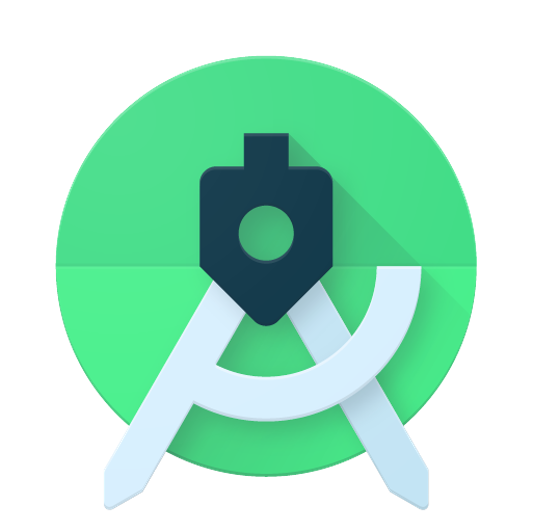 Most Used Shortcut keys of Android Studio
Most Used Shortcut keys of Android Studio
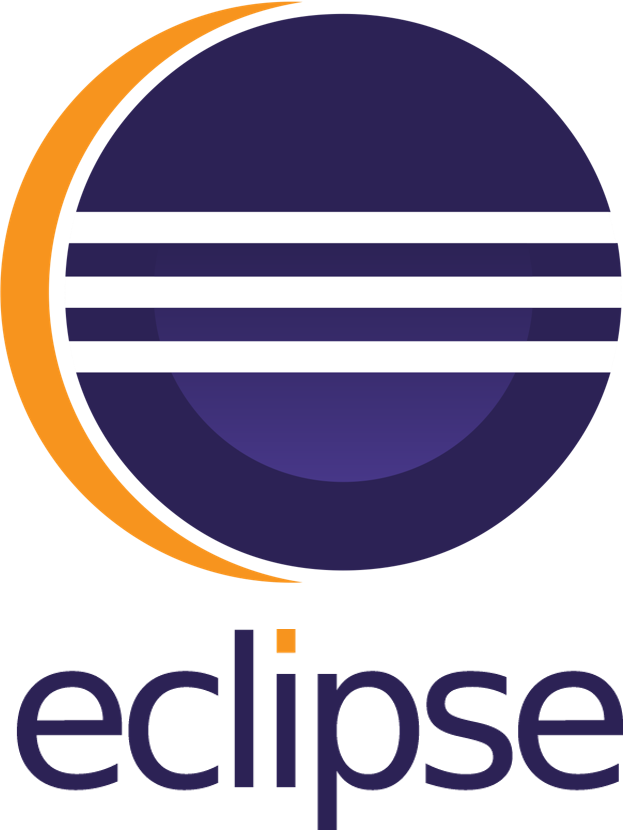 Most Used Shortcut keys of Eclipse IDE
Most Used Shortcut keys of Eclipse IDE
 Most Used Shortcut keys of My Eclipse
Most Used Shortcut keys of My Eclipse
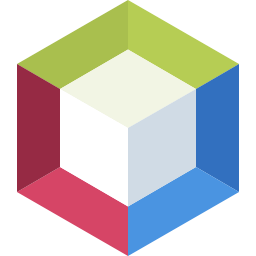 Most Used Shortcut keys of NetBeans IDE
Most Used Shortcut keys of NetBeans IDE
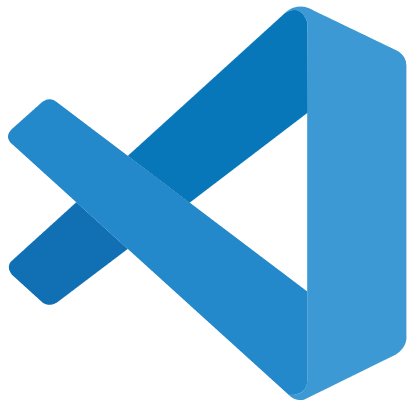 Most Used Shortcut keys of Visual Studio Code
Most Used Shortcut keys of Visual Studio Code
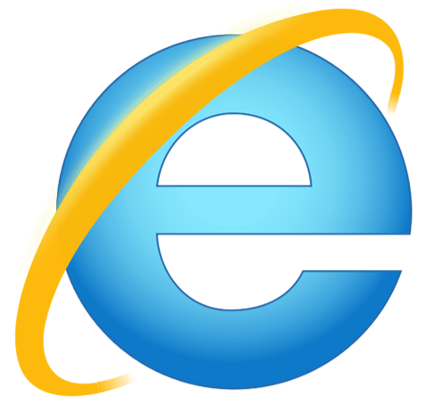 Most Used Shortcut keys of IE (Internet Explorer) Browser
Most Used Shortcut keys of IE (Internet Explorer) Browser
 Most Used Shortcut keys of Google Chrome
Most Used Shortcut keys of Google Chrome
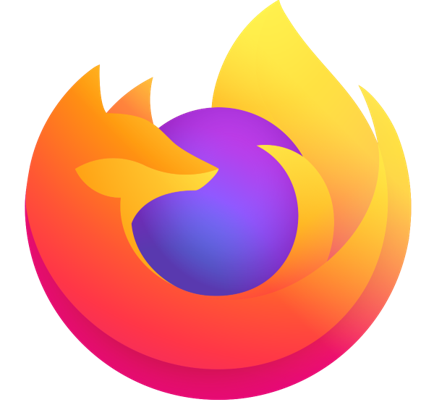 Most Used Shortcut keys of Mozilla Firefox Browser
Most Used Shortcut keys of Mozilla Firefox Browser
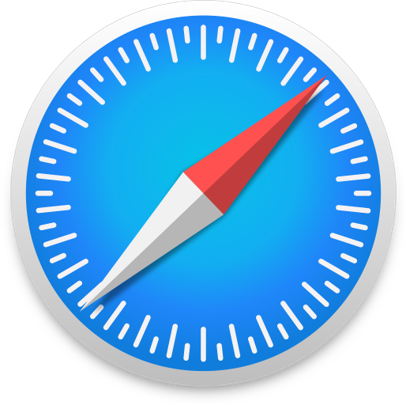 Most Used Shortcut keys of Apple Safari Browser
Most Used Shortcut keys of Apple Safari Browser
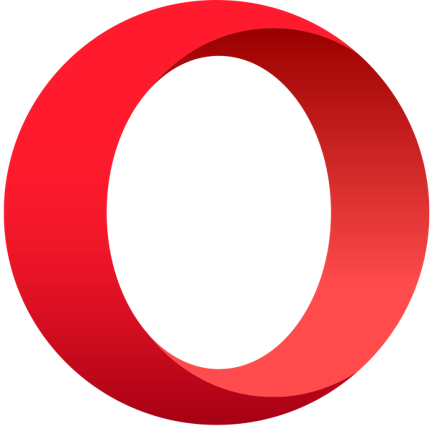 Most Used Shortcut keys of Opera Browser
Most Used Shortcut keys of Opera Browser
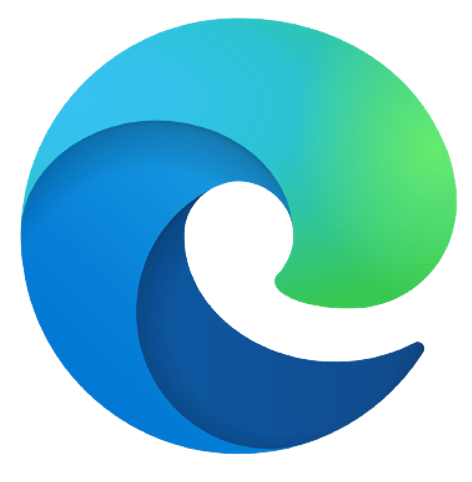 Most Used Shortcut keys of Microsoft Edge Browser
Most Used Shortcut keys of Microsoft Edge Browser
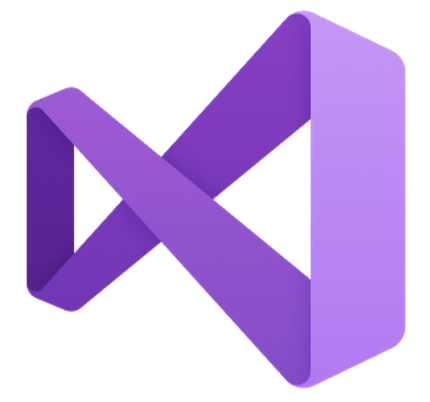 Most Used Shortcut keys of Visual Studio
Most Used Shortcut keys of Visual Studio
 Most Used Shortcut keys of Notepad ++
Most Used Shortcut keys of Notepad ++
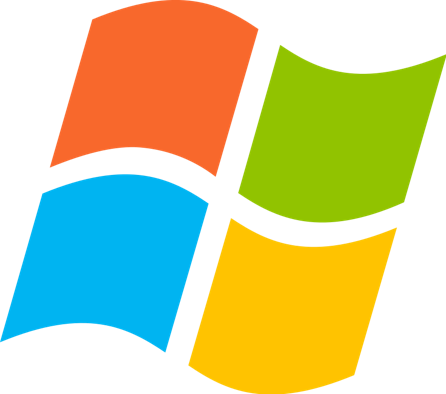 Most Used Shortcut keys of Windows System
Most Used Shortcut keys of Windows System
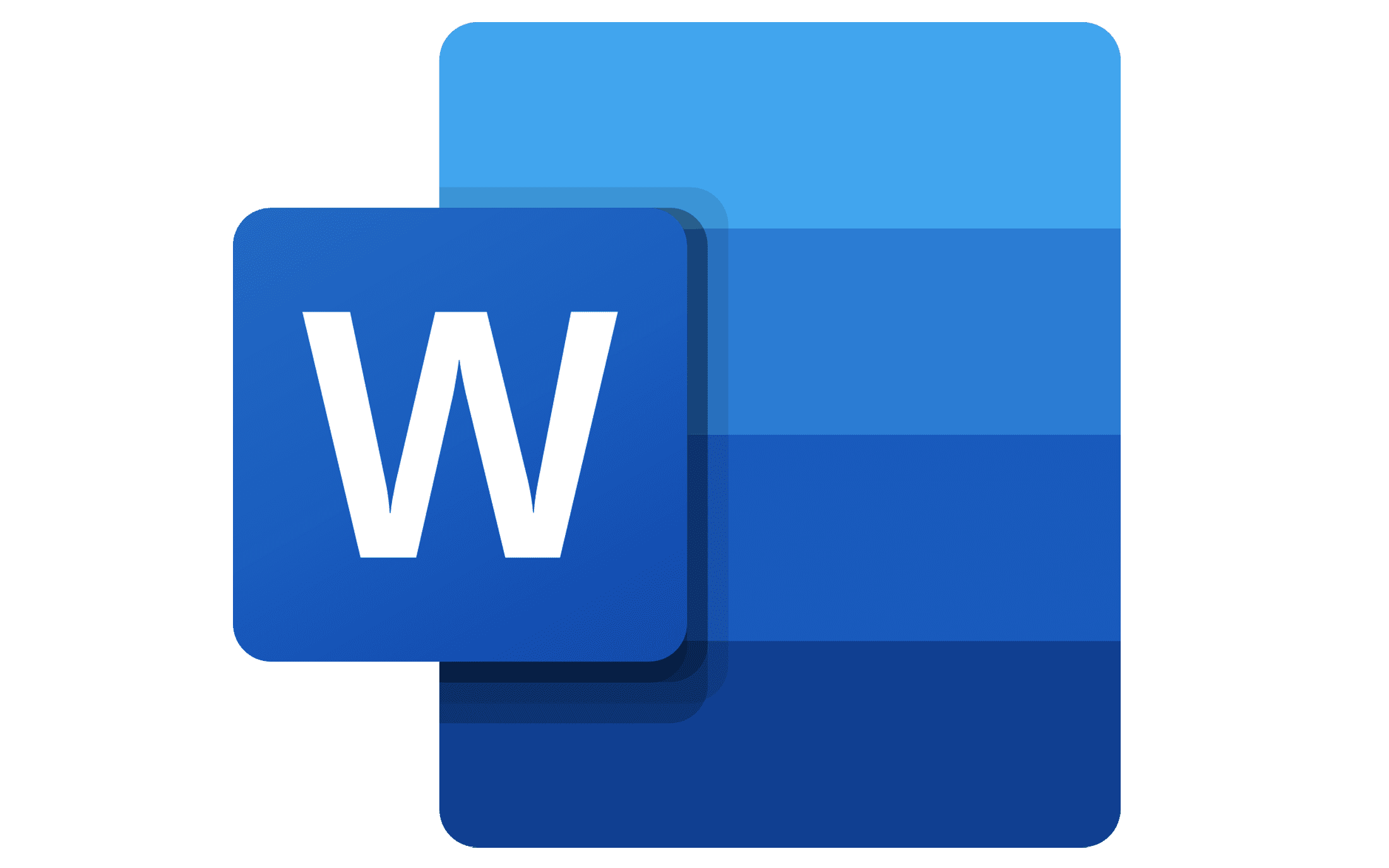 Most Used Shortcut keys of Microsoft Word
Most Used Shortcut keys of Microsoft Word
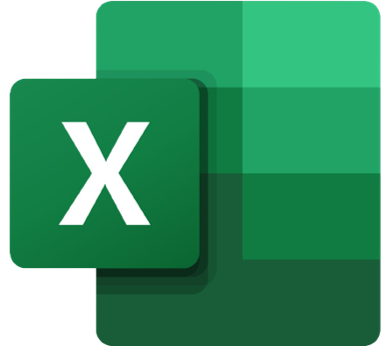 Most Used Shortcut keys of Microsoft Excel
Most Used Shortcut keys of Microsoft Excel
 Most Used Shortcut keys of Microsoft Power Point
Most Used Shortcut keys of Microsoft Power Point
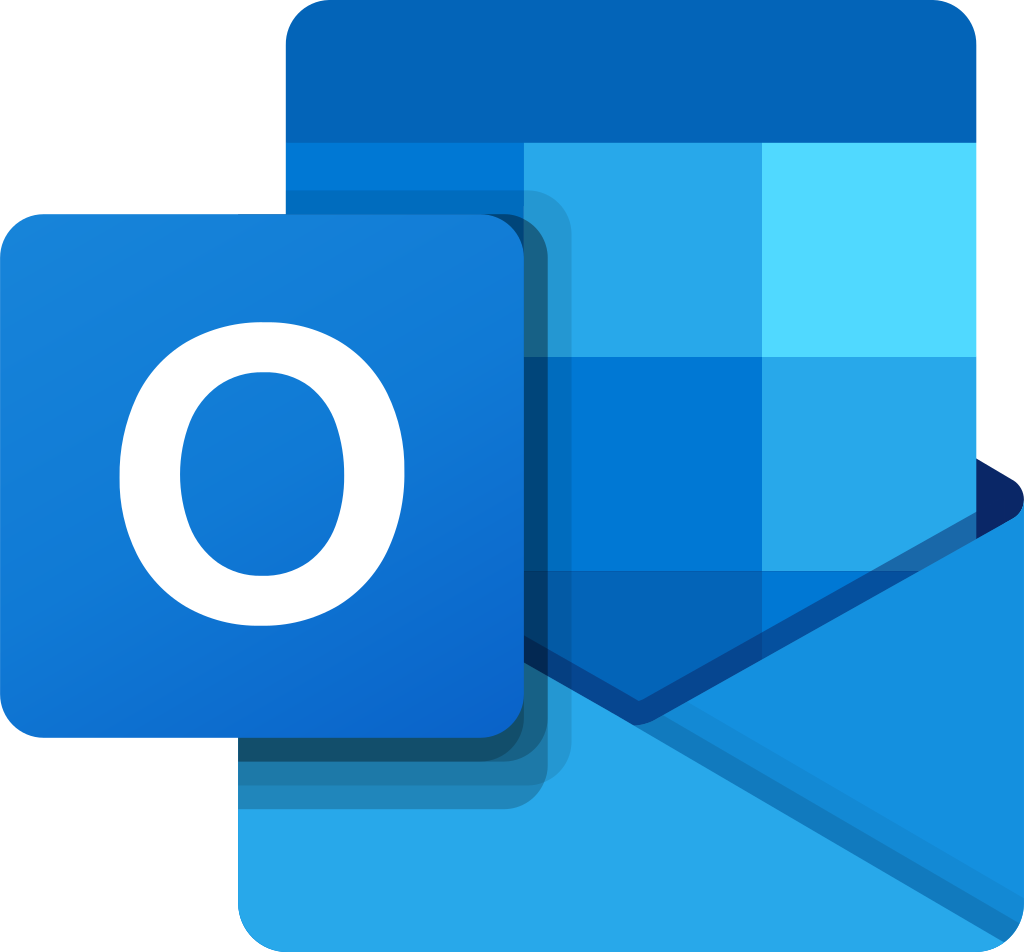 Most Used Shortcut keys of Microsoft Outlook
Most Used Shortcut keys of Microsoft Outlook
 Most Used Mac OS keyboard shortcuts
Most Used Mac OS keyboard shortcuts
 Most Used Linux OS keyboard shortcuts
Most Used Linux OS keyboard shortcuts
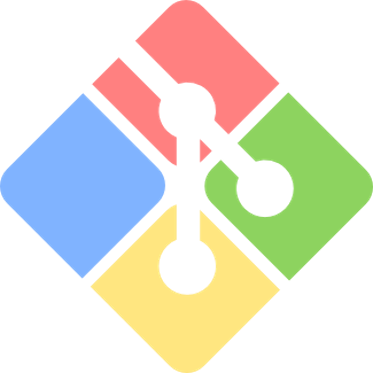 Most Used Git GUI keyboard shortcuts
Most Used Git GUI keyboard shortcuts
 Most Used Tally keyboard shortcuts
Most Used Tally keyboard shortcuts
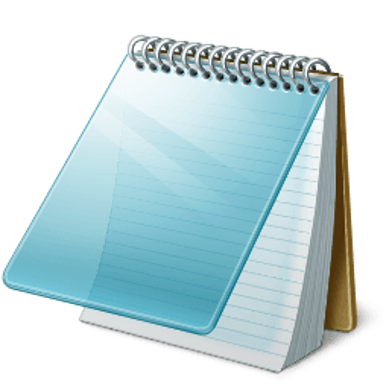 Most Used Notepad keyboard shortcuts
Most Used Notepad keyboard shortcuts
 Most Used UI Path keyboard shortcuts
Most Used UI Path keyboard shortcuts
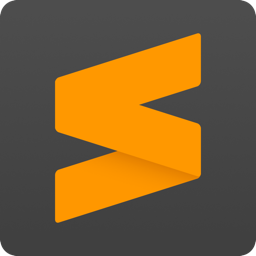 Most Used Sublime Text keyboard shortcuts
Most Used Sublime Text keyboard shortcuts
 Most Used Pycharm keyboard shortcuts
Most Used Pycharm keyboard shortcuts
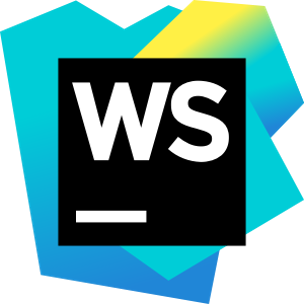 Most Used Webstorm keyboard shortcuts
Most Used Webstorm keyboard shortcuts
 Most Used PhpStorm keyboard shortcuts
Most Used PhpStorm keyboard shortcuts
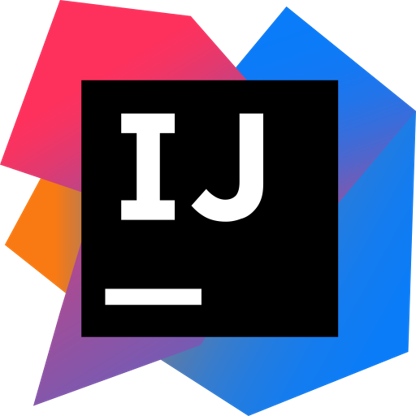 Most Used IntelliJ IDEA keyboard shortcuts
Most Used IntelliJ IDEA keyboard shortcuts
 Most Used XCode keyboard shortcuts
Most Used XCode keyboard shortcuts
 Most Used Adobe Lightroom keyboard shortcut keys
Most Used Adobe Lightroom keyboard shortcut keys
 Most Used Adobe XD keyboard shortcut keys
Most Used Adobe XD keyboard shortcut keys
 Most Used CorelDRAW keyboard shortcut keys
Most Used CorelDRAW keyboard shortcut keys
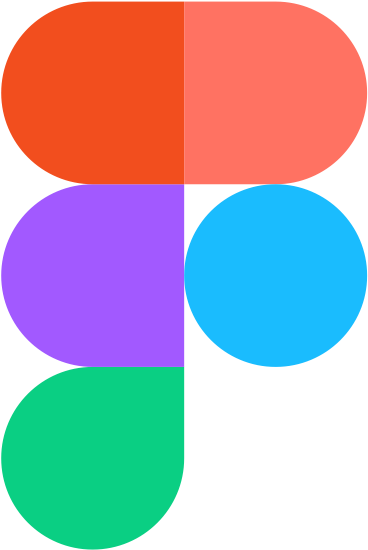 Most Used Figma keyboard shortcut keys
Most Used Figma keyboard shortcut keys
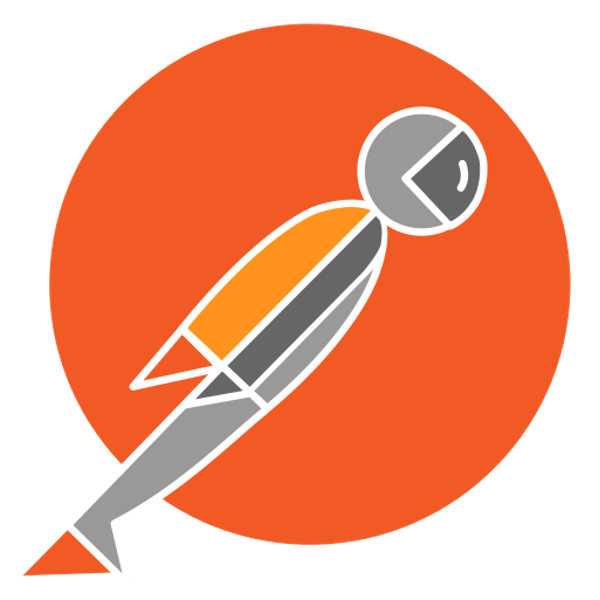 Most Used Google Postman keyboard shortcut keys
Most Used Google Postman keyboard shortcut keys
 Most Used Adobe Illustrator keyboard shortcut keys
Most Used Adobe Illustrator keyboard shortcut keys
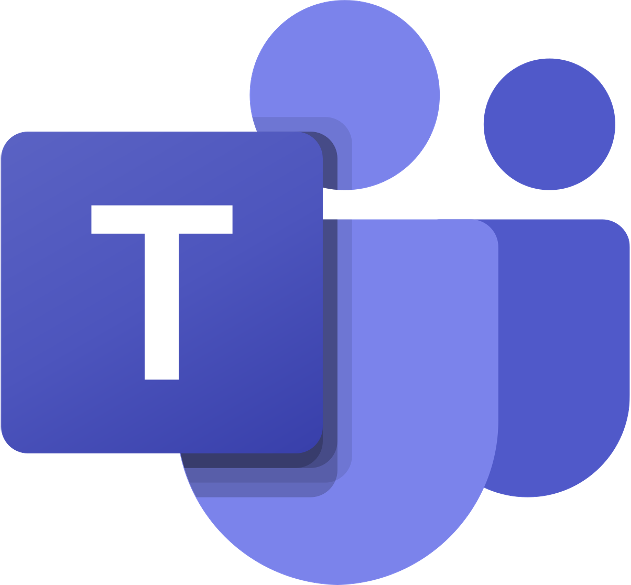 Most Used Microsoft Teams keyboard shortcut keys
Most Used Microsoft Teams keyboard shortcut keys
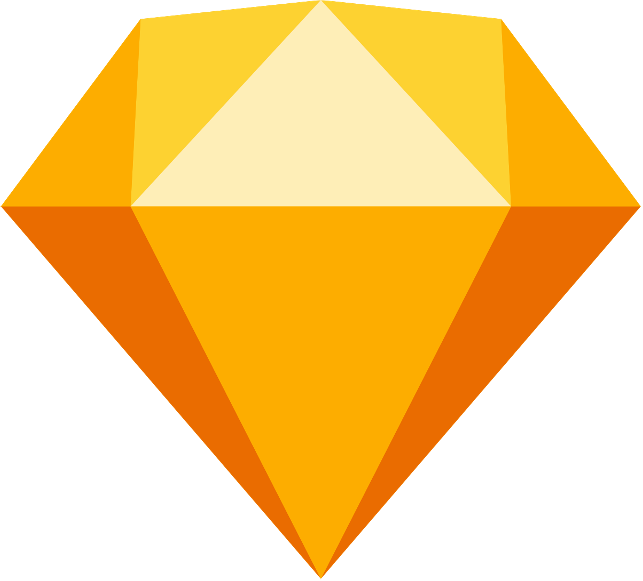 Most Used Sketch keyboard shortcut keys
Most Used Sketch keyboard shortcut keys
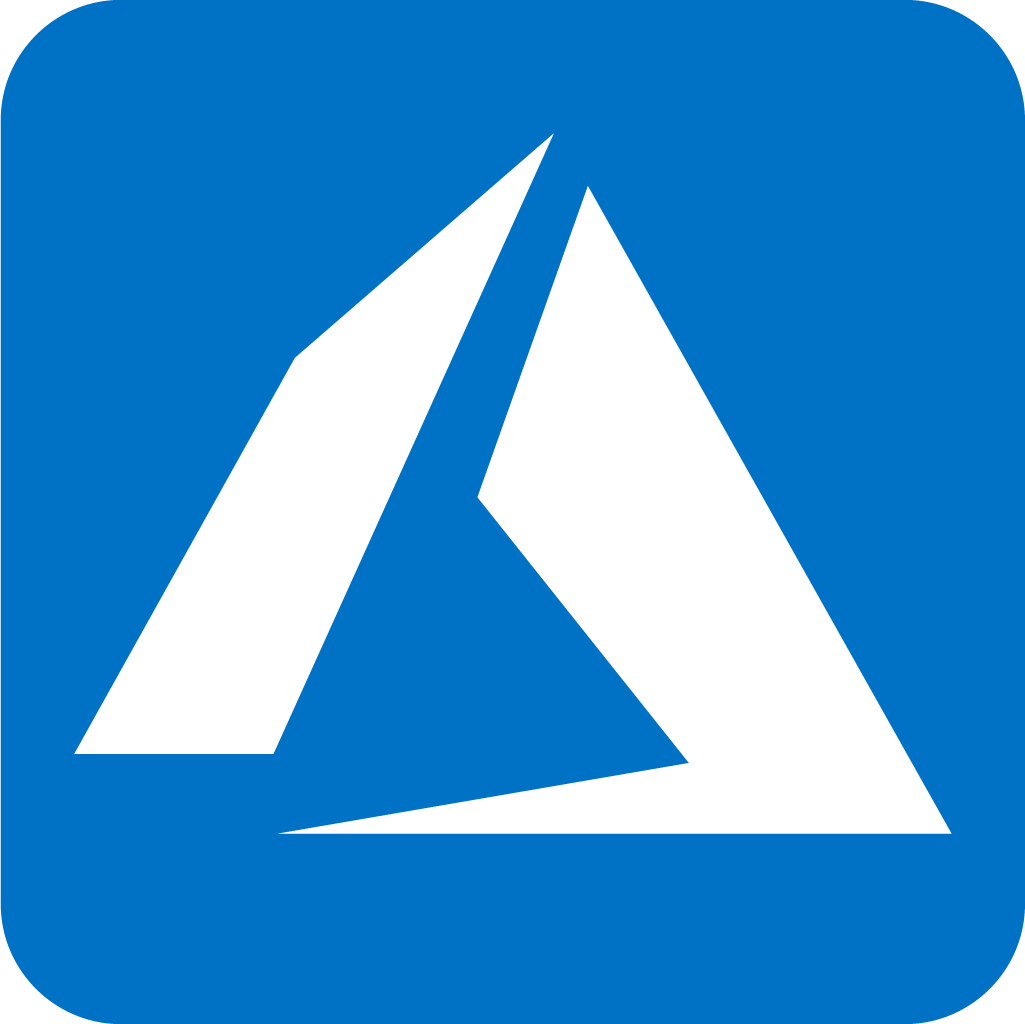 Most Used Microsoft Azure Portal keyboard shortcut keys
Most Used Microsoft Azure Portal keyboard shortcut keys
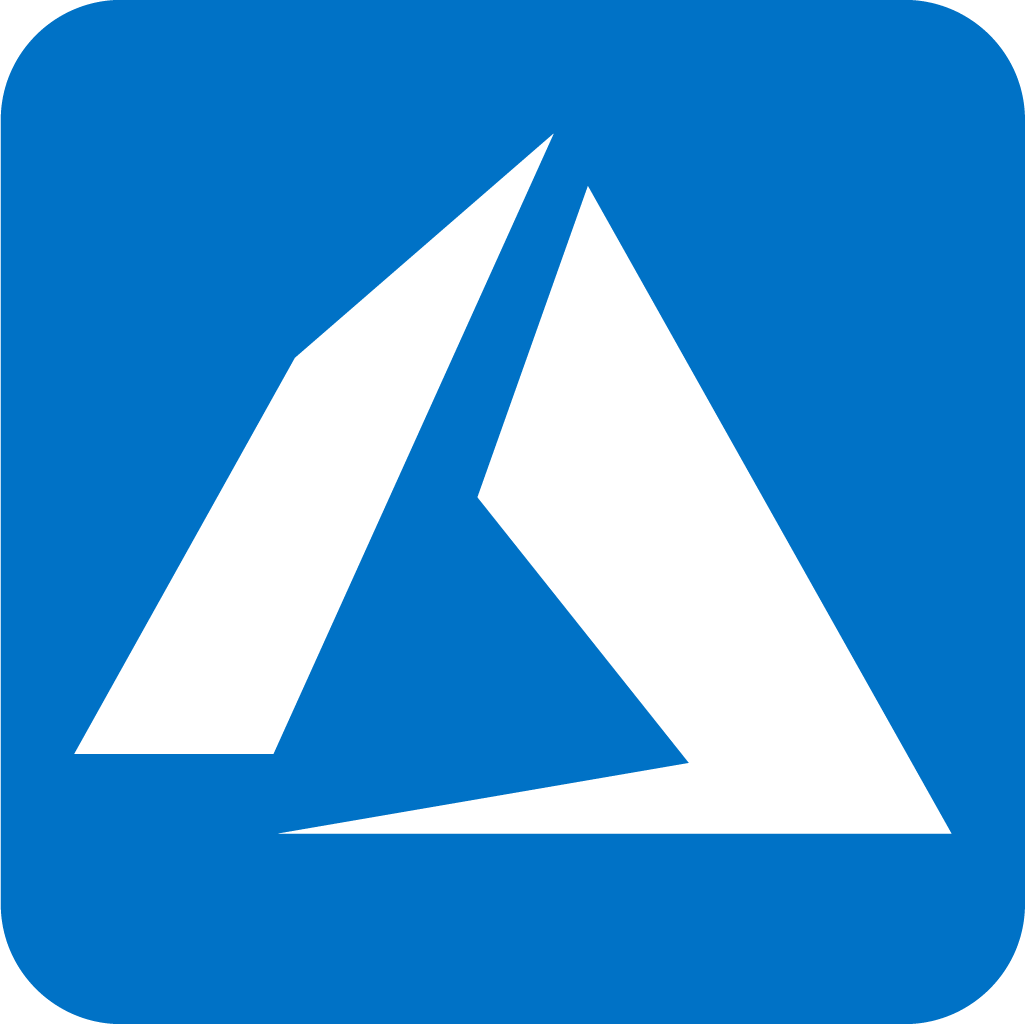 Keyboard shortcuts for Azure Resource Graph Explorer in Windows OS
Keyboard shortcuts for Azure Resource Graph Explorer in Windows OS
 Keyboard shortcuts for Azure Resource Graph Explorer in Mac OS
Keyboard shortcuts for Azure Resource Graph Explorer in Mac OS
 Most Used keyboard shortcuts in Power Apps
Most Used keyboard shortcuts in Power Apps
 Most Used keyboard shortcuts in 1Password for Mac
Most Used keyboard shortcuts in 1Password for Mac
 Most Used keyboard shortcuts in 1Password for Windows
Most Used keyboard shortcuts in 1Password for Windows
 Most Used Adobe Lightroom keyboard shortcut keys for Mac OS
Most Used Adobe Lightroom keyboard shortcut keys for Mac OS
 Most Used keyboard shortcut keys in Affinity Designer for Mac OS
Most Used keyboard shortcut keys in Affinity Designer for Mac OS
 Most Used keyboard shortcut keys in Affinity Designer for Windows
Most Used keyboard shortcut keys in Affinity Designer for Windows
 Most Used keyboard shortcut keys in Adobe Photoshop for Mac OS
Most Used keyboard shortcut keys in Adobe Photoshop for Mac OS
 Most Used keyboard shortcut keys in Affinity Photo for Mac OS
Most Used keyboard shortcut keys in Affinity Photo for Mac OS
 Most Used keyboard shortcut keys in Affinity Photo for Windows
Most Used keyboard shortcut keys in Affinity Photo for Windows
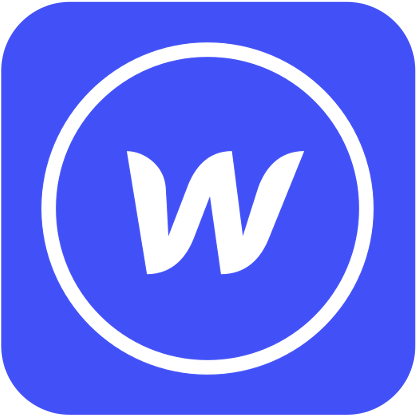 Most Used keyboard shortcut keys in Webflow for Windows
Most Used keyboard shortcut keys in Webflow for Windows
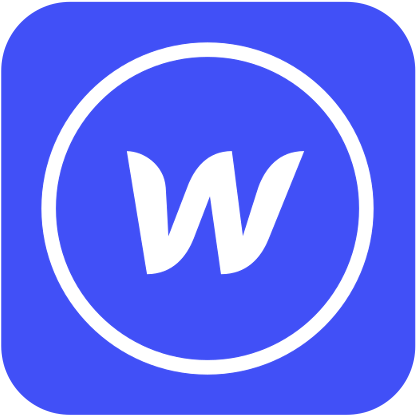 Most Used keyboard shortcut keys in Webflow for Mac OS
Most Used keyboard shortcut keys in Webflow for Mac OS
 Most Used keyboard shortcut keys in Twitter for Windows
Most Used keyboard shortcut keys in Twitter for Windows
 Most Used keyboard shortcut keys in Twitter for Mac OS
Most Used keyboard shortcut keys in Twitter for Mac OS
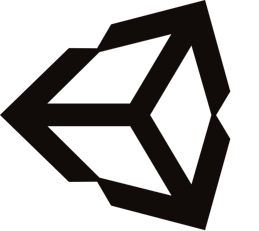 Most Used keyboard shortcut keys in Unity 3D for Windows
Most Used keyboard shortcut keys in Unity 3D for Windows
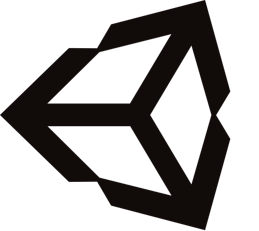 Most Used keyboard shortcut keys in Unity 3D for Mac OS
Most Used keyboard shortcut keys in Unity 3D for Mac OS
 Most Used keyboard shortcut keys in Vivaldi Browser for Windows
Most Used keyboard shortcut keys in Vivaldi Browser for Windows
 Most Used keyboard shortcut keys in Vivaldi Browser for Mac OS
Most Used keyboard shortcut keys in Vivaldi Browser for Mac OS
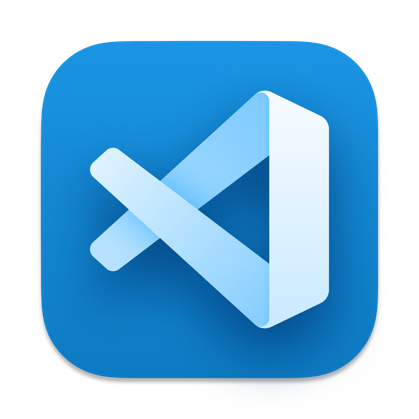 Most Used keyboard shortcut keys in Visual Studio Code for Mac OS
Most Used keyboard shortcut keys in Visual Studio Code for Mac OS
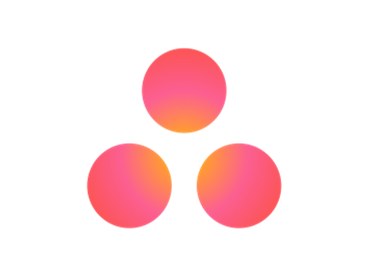 Most Used keyboard shortcut keys in Asana for Windows
Most Used keyboard shortcut keys in Asana for Windows
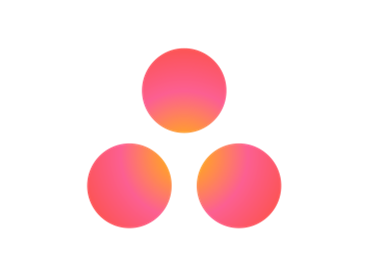 Most Used keyboard shortcut keys in Asana for Mac OS
Most Used keyboard shortcut keys in Asana for Mac OS
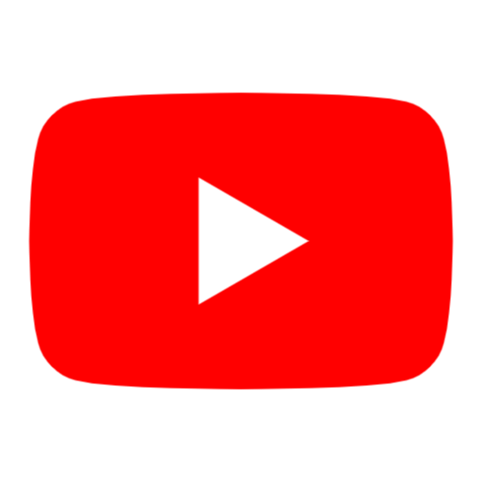 Most Used keyboard shortcut keys in YouTube
Most Used keyboard shortcut keys in YouTube
 Most Used keyboard shortcut keys in Audacity for Windows
Most Used keyboard shortcut keys in Audacity for Windows
 Most Used keyboard shortcut keys in Audacity for Mac OS
Most Used keyboard shortcut keys in Audacity for Mac OS
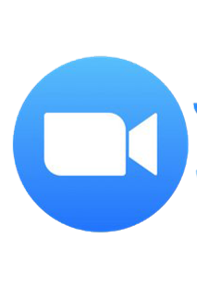 Most Used keyboard shortcut keys in Zoom for Windows
Most Used keyboard shortcut keys in Zoom for Windows
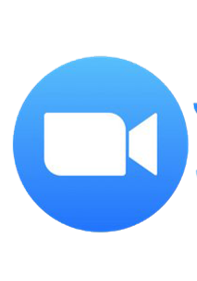 Most Used keyboard shortcut keys in Zoom for Mac OS
Most Used keyboard shortcut keys in Zoom for Mac OS
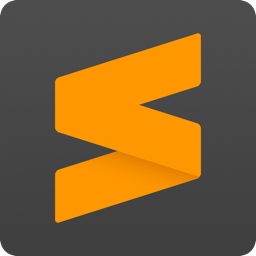 Most Used keyboard shortcut keys in Sublime Text for Mac OS
Most Used keyboard shortcut keys in Sublime Text for Mac OS
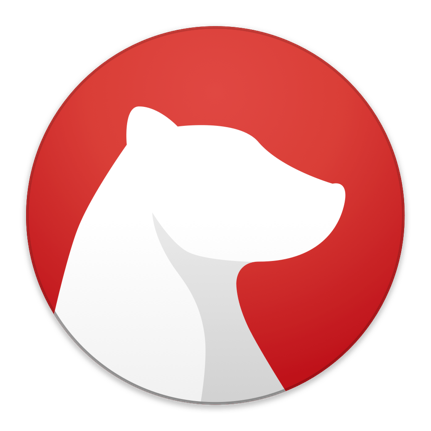 Most Used keyboard shortcut keys in Bear Notes for Mac OS
Most Used keyboard shortcut keys in Bear Notes for Mac OS
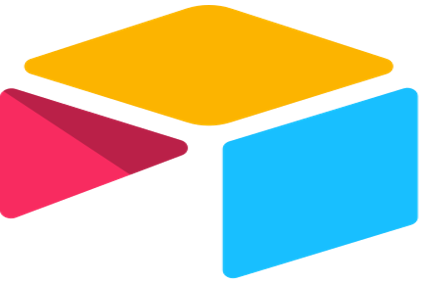 Most Used keyboard shortcut keys in Airtable for Mac OS
Most Used keyboard shortcut keys in Airtable for Mac OS
 Most Used keyboard shortcut keys in Airtable for Windows
Most Used keyboard shortcut keys in Airtable for Windows
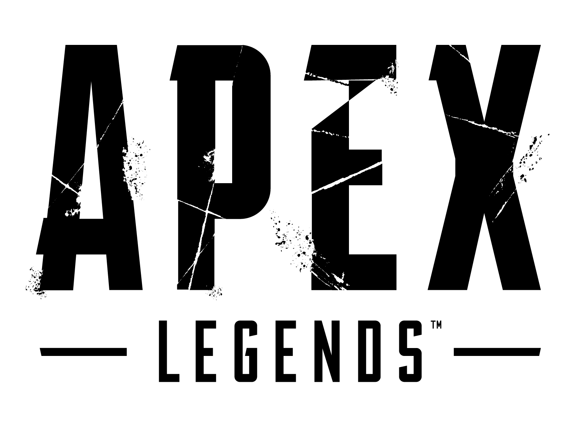 Most Used keyboard shortcut keys in Apex Legends for Windows
Most Used keyboard shortcut keys in Apex Legends for Windows
 Most Used keyboard shortcut keys in Arduino for Mac OS
Most Used keyboard shortcut keys in Arduino for Mac OS
 Most Used keyboard shortcut keys in Arduino for Windows
Most Used keyboard shortcut keys in Arduino for Windows
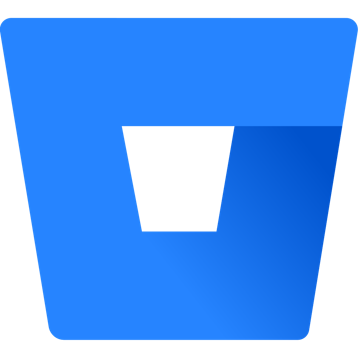 Most Used keyboard shortcut keys in Bitbucket for Mac OS
Most Used keyboard shortcut keys in Bitbucket for Mac OS
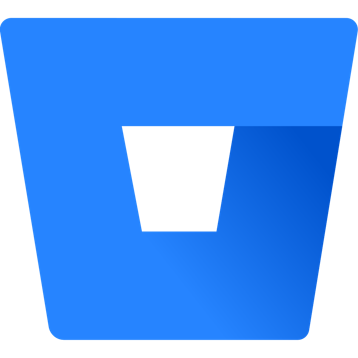 Most Used keyboard shortcut keys in Bitbucket for Windows
Most Used keyboard shortcut keys in Bitbucket for Windows
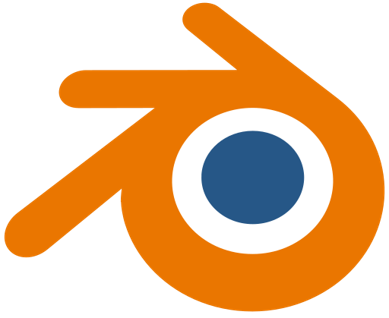 Most Used keyboard shortcut keys in Blender for Mac OS
Most Used keyboard shortcut keys in Blender for Mac OS
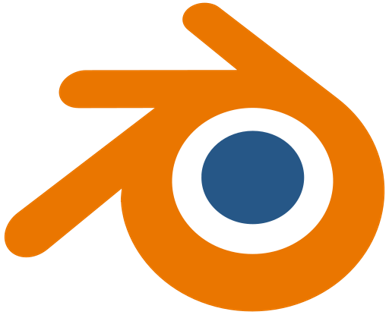 Most Used keyboard shortcut keys in Blender for Windows
Most Used keyboard shortcut keys in Blender for Windows
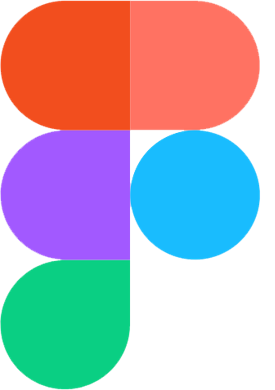 Most Used keyboard shortcut keys in Figma for Mac OS
Most Used keyboard shortcut keys in Figma for Mac OS
 Most Used keyboard shortcut keys in GIMP for Mac OS
Most Used keyboard shortcut keys in GIMP for Mac OS
 Most Used keyboard shortcut keys in GIMP for Windows
Most Used keyboard shortcut keys in GIMP for Windows
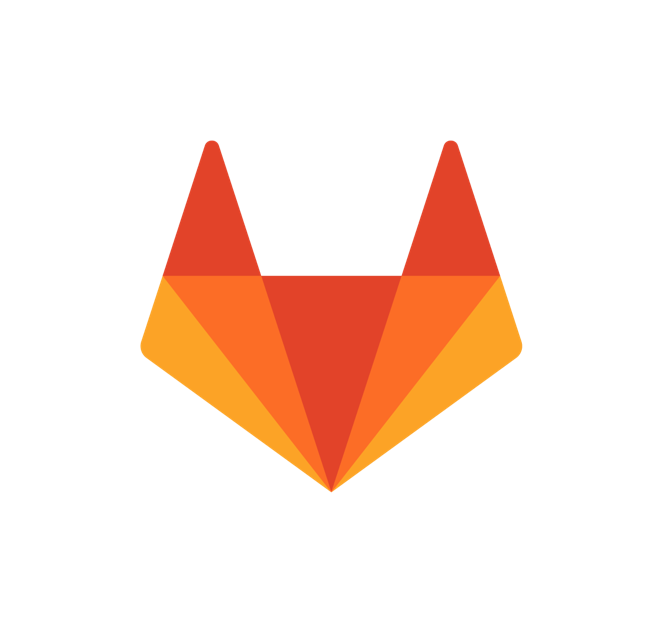 Most Used keyboard shortcut keys in GitLab for Mac OS
Most Used keyboard shortcut keys in GitLab for Mac OS
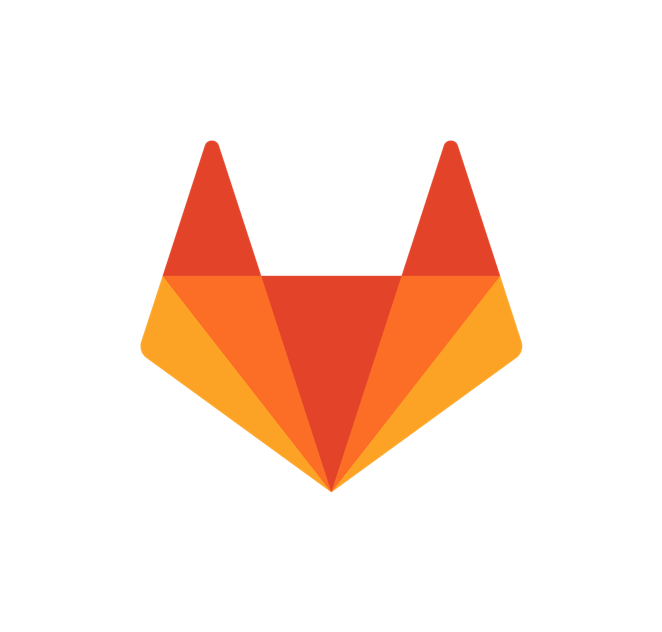 Most Used keyboard shortcut keys in GitLab for Windows
Most Used keyboard shortcut keys in GitLab for Windows
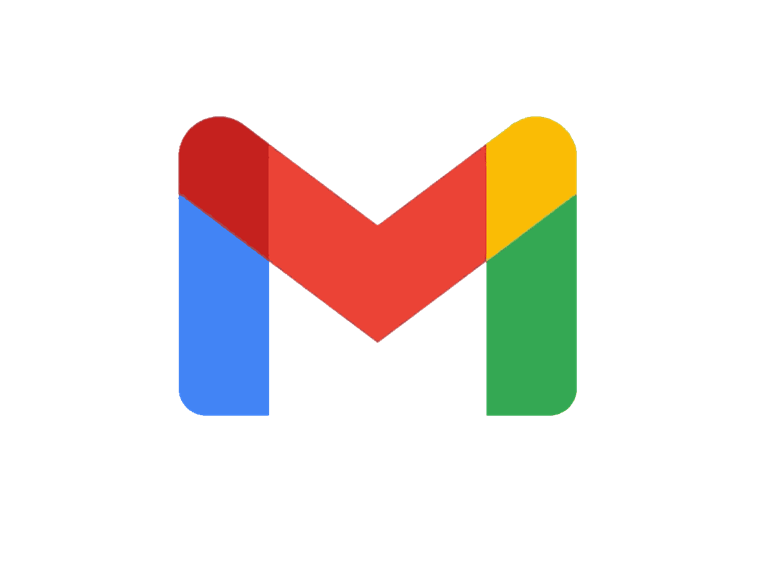 Most Used keyboard shortcut keys in Gmail for Mac OS
Most Used keyboard shortcut keys in Gmail for Mac OS
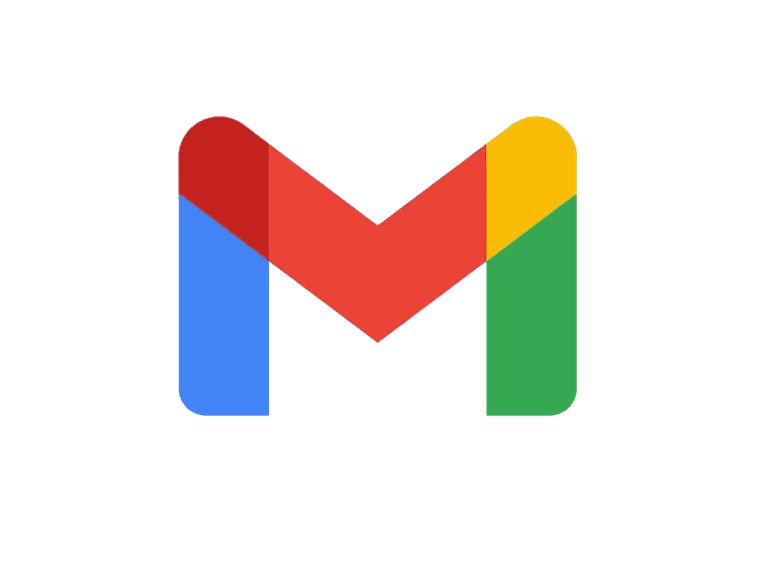 Most Used keyboard shortcut keys in Gmail for Windows
Most Used keyboard shortcut keys in Gmail for Windows
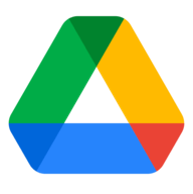 Most Used keyboard shortcut keys in Google Drive for Mac OS
Most Used keyboard shortcut keys in Google Drive for Mac OS
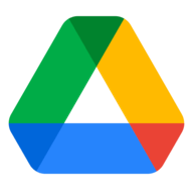 Most Used keyboard shortcut keys in Google Drive for Windows
Most Used keyboard shortcut keys in Google Drive for Windows
 Most Used keyboard shortcut keys in Guitar Pro for Mac OS
Most Used keyboard shortcut keys in Guitar Pro for Mac OS
 Most Used keyboard shortcut keys in Guitar Pro for Windows
Most Used keyboard shortcut keys in Guitar Pro for Windows
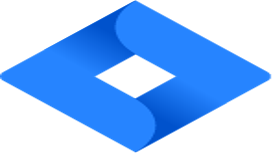 Most Used keyboard shortcut keys in Jira for Mac OS
Most Used keyboard shortcut keys in Jira for Mac OS
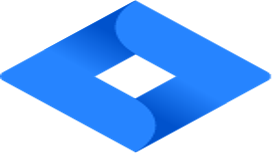 Most Used keyboard shortcut keys in Jira for Windows
Most Used keyboard shortcut keys in Jira for Windows
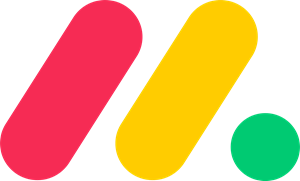 Most Used keyboard shortcut keys in Monday.com for Mac OS
Most Used keyboard shortcut keys in Monday.com for Mac OS
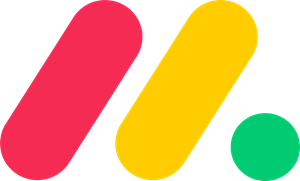 Most Used keyboard shortcut keys in Monday.com for Windows
Most Used keyboard shortcut keys in Monday.com for Windows
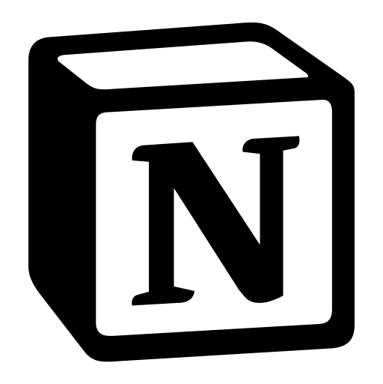 Most Used keyboard shortcut keys in Notion for Mac OS
Most Used keyboard shortcut keys in Notion for Mac OS
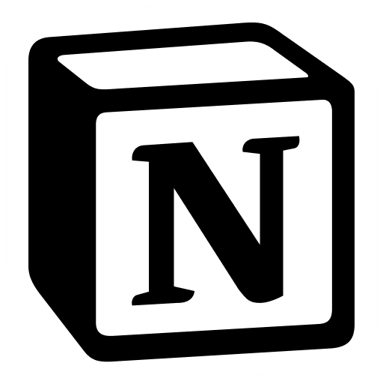 Most Used keyboard shortcut keys in Notion for Windows
Most Used keyboard shortcut keys in Notion for Windows
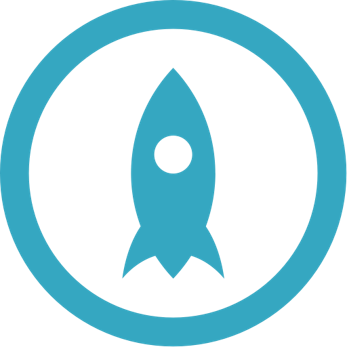 Most Used keyboard shortcut keys in Proto.io for Mac OS
Most Used keyboard shortcut keys in Proto.io for Mac OS
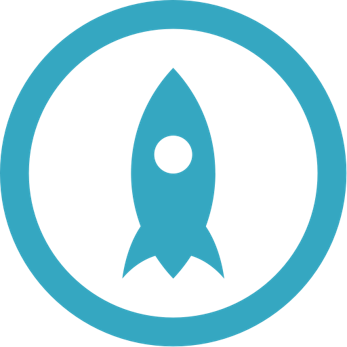 Most Used keyboard shortcut keys in Proto.io for Windows
Most Used keyboard shortcut keys in Proto.io for Windows
 Most Used keyboard shortcut keys in PuTTY for Mac OS
Most Used keyboard shortcut keys in PuTTY for Mac OS
 Most Used keyboard shortcut keys in PuTTY for Windows
Most Used keyboard shortcut keys in PuTTY for Windows
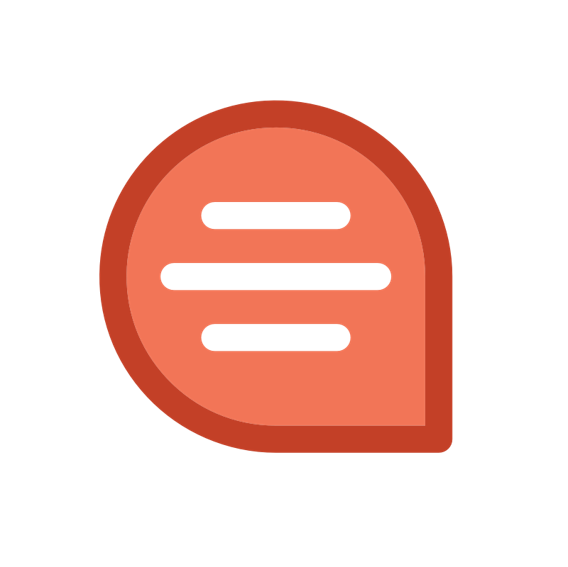 Most Used keyboard shortcut keys in Quip for Mac OS
Most Used keyboard shortcut keys in Quip for Mac OS
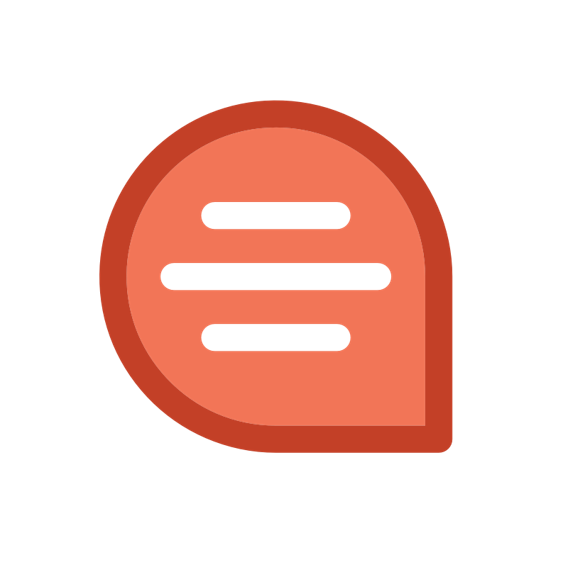 Most Used keyboard shortcut keys in Quip for Windows
Most Used keyboard shortcut keys in Quip for Windows
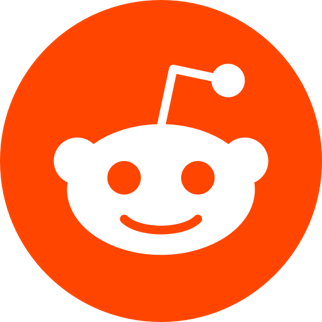 Most Used keyboard shortcut keys in Reddit for Mac OS
Most Used keyboard shortcut keys in Reddit for Mac OS
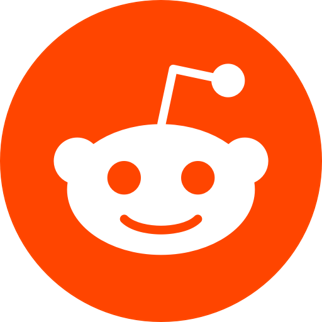 Most Used keyboard shortcut keys in Reddit for Windows
Most Used keyboard shortcut keys in Reddit for Windows
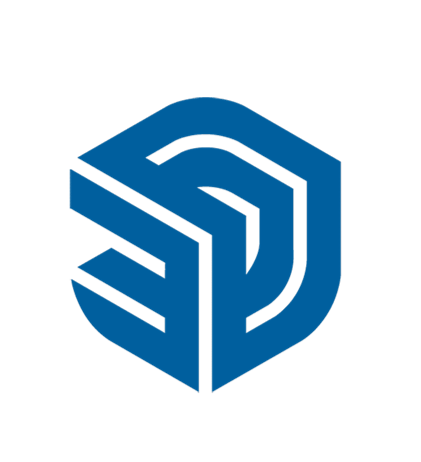 Most Used keyboard shortcut keys in SketchUp for Mac OS
Most Used keyboard shortcut keys in SketchUp for Mac OS
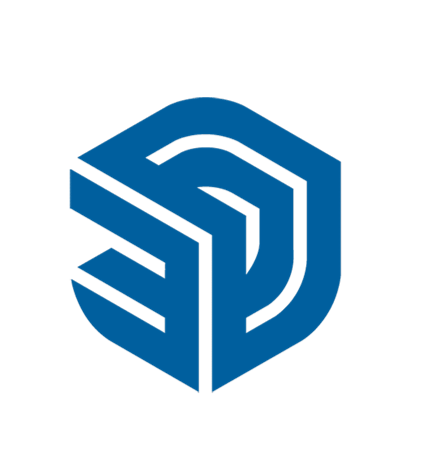 Most Used keyboard shortcut keys in SketchUp for Windows
Most Used keyboard shortcut keys in SketchUp for Windows
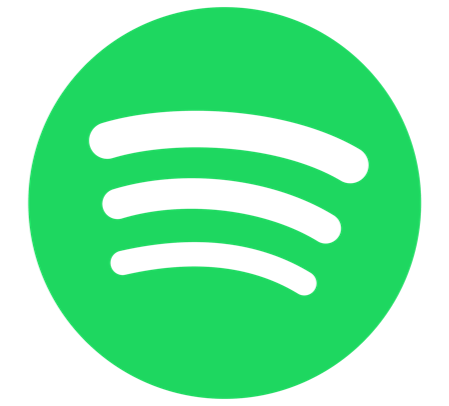 Most Used keyboard shortcut keys in Spotify for Mac OS
Most Used keyboard shortcut keys in Spotify for Mac OS
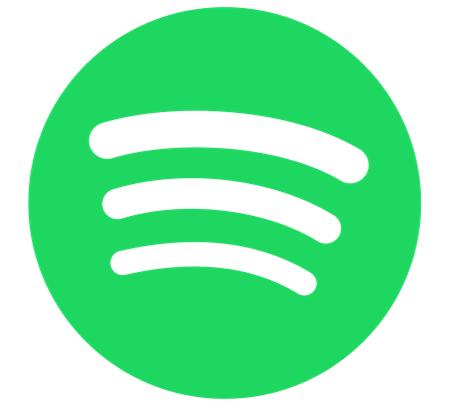 Most Used keyboard shortcut keys in Spotify for Windows
Most Used keyboard shortcut keys in Spotify for Windows
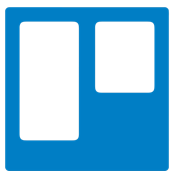 Most Used keyboard shortcut keys in Trello for Mac OS
Most Used keyboard shortcut keys in Trello for Mac OS
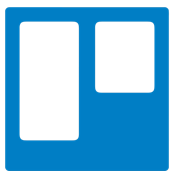 Most Used keyboard shortcut keys in Trello for Windows
Most Used keyboard shortcut keys in Trello for Windows
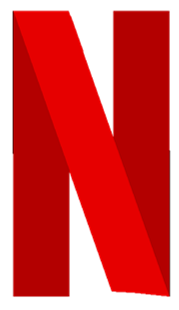 Most Used keyboard shortcut keys in Netflix
Most Used keyboard shortcut keys in Netflix
 Most Used keyboard shortcut keys in Shopify for Windows
Most Used keyboard shortcut keys in Shopify for Windows
 Most Used keyboard shortcut keys in Fortnite Game
Most Used keyboard shortcut keys in Fortnite Game
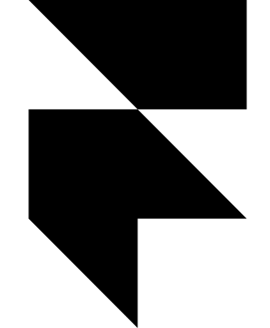 Most Used keyboard shortcut keys in Framer X for Mac OS
Most Used keyboard shortcut keys in Framer X for Mac OS
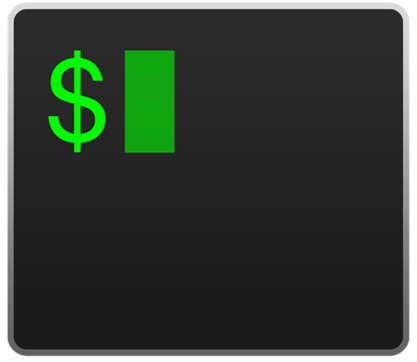 Most Used keyboard shortcut keys in iTerm2 for Mac OS
Most Used keyboard shortcut keys in iTerm2 for Mac OS
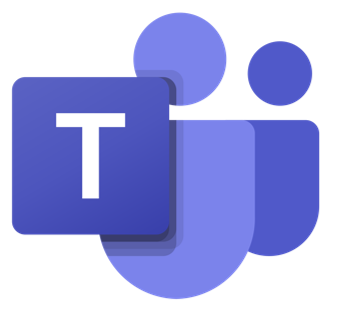 Most Used keyboard shortcut keys in Microsoft Teams for Mac OS
Most Used keyboard shortcut keys in Microsoft Teams for Mac OS
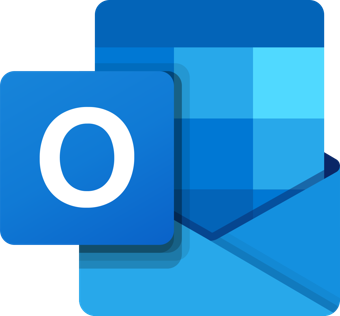 Most Used keyboard shortcut keys in Microsoft Outlook for Mac OS
Most Used keyboard shortcut keys in Microsoft Outlook for Mac OS
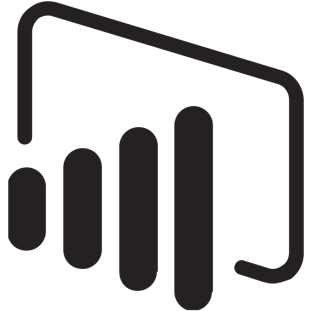 Most Used keyboard shortcut keys in Power BI for Windows
Most Used keyboard shortcut keys in Power BI for Windows