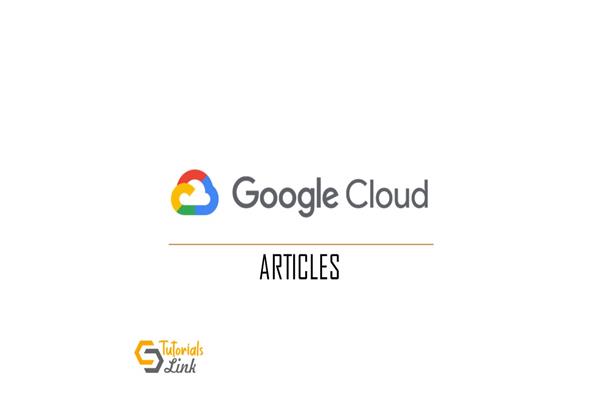What is Google Cloud Bucket?
What is Google Cloud Bucket?
In this article, the following points are covered:
- What is Google Cloud Bucket?
- How to create a storage Bucket?
- What are the guidelines to define a name?
- What is the verification procedure?
- What is working of the bucket that includes how to move objects from one bucket to another.
- How to delete a bucket?
What is Google Cloud Bucket?
In google cloud storage, the bucket is represented by the bucket resources. All the buckets have shared h single global namespace. Buckets accommodate objects which can be gained by their methods. The bucket also holds BucketAccessControl in addition to ACL property, to manipulate the existing bucket’s access control. The bucket full access is owned by the project team owners group.
Steps to create a storage bucket:
- In the Google Cloud console, open the cloud storage browser.
- Click on Create Bucket to create the bucket.
- Fill up your bucket information and click on the continue to complete the following steps:
-
- Specify the Name of the bucket and its subject.
- Specify the default storage class of the bucket otherwise, the default storage class of the bucket is assigned by default when you upload the bucket to all the objects.
- Choose the location where you want to store the bucket permanently.
- Choose the control access model that defines the access control on the bucket.
- You can also add bucket labels, retention policies, and encryption methods. These all are optional.
Guidelines for bucket Name:
Buckets should follow the following requirements:
- The names much contain only the number, lowercase letters, dashes, underscore, and dots. But dots need the verification.
- Spaces are not allowed in the name.
- Mandatory to start a name with a letter or a number.
- The length is 3-36 characters. The name that contains dots have 222 characters in length. But put a dot after 63 characters.
- It cannot be represented in the form of an IP address.
- The name can not contain a google and also don’t start the name with “goog”.
Consider the following norms while writing a bucket name:
- The names of buckets reside in the single cloud storage namespace that means the bucket name must be unique and they are publicly visible.
- You cannot rename the existing bucket once it is created. You can only give the name of the bucket when you are defining it.
- You are allowed to use the name of the bucket in the DNS name as a part of CNAME or A redirect.
Bucket Location
- When you are creating a bucket that time you can specify the location of the object data.
- The different types of locations are:
- A region is a specific geographical area that includes London.
- A dual-region is a specific pair of areas that include the Netherlands and Finland.
- A multi-region contains the two or more geographical area that is a large geographical area that includes the United State.
- The objects that are stored in dual-region and multi-region are known as geo-redundant.
- Cloud stores the object according to the Service Specific term in the selected location.
Choose location always based on latency, availability, and bandwidth costs.
Bucket named Verification
Verification is done only for the dot-separated names. Requirements for the verification:
- It must be a valid DNS name.
- Name must end with a recognized top-level name.
- It must be authorized by the authenticated user only.
Steps to be followed to verify the domain:
- Open the search console. Make you that you are signed in with the google account that you will be going to use to manage your domain.
- Enter the name of the domain and sub-domain that you want to verify in the domain pane and click on the continue.
- Verify the ownership of the domain by using the following instructions in the domain pane.
Once your verification is done, you can also add a new owner of your domain.
Working of Bucket:
- You can list the buckets in the project with the following steps:
- In the google cloud console, open the cloud storage browser.
-
- It shows the bucket that is part of the currently selected project.
- Can also find the bucket’s size with the help of the following steps:
- In the google cloud console, click on the monitoring button.
- In monitoring options, click on the metrics explorer.
- Click on the found resource and metric and then enter the name for the resource and metric.
- Use the filter for modification.
- You can also change the default storage class with the following steps:
- Click on the bucket you want to modify and then click on the Bucket overflow menu.
- Click on the edit default storage class and you can edit it.
- Click on Save.
- You can also transfer your data from one bucket to another bucket. For that follow the following steps:
- Create a bucket.
- Copy the objects from the old bucket to bucket where you want to transfer.
- Lastly, remove all the objects from the old bucket.
- You can also delete the bucket when it is no longer in use. Steps to delete the bucket:
- In the google cloud console, open the cloud storage browser.
-
- Click on the checkbox of the bucket that you want to delete.
- Click delete and confirm it with another window.