Retrieve Deleted Contacts from PST Files with Best Results
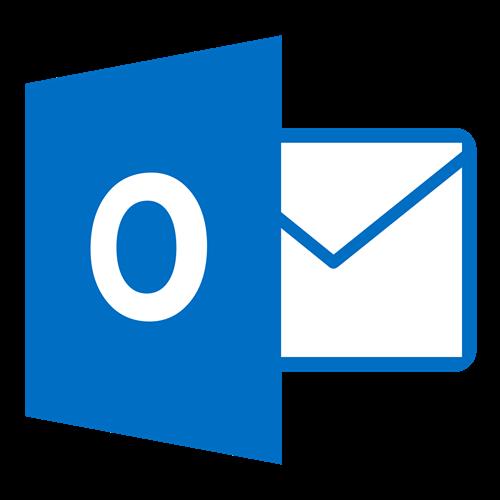
Any Outlook item, whether it is emails, contacts, etc., can be deleted or lost due to any circumstance. In order to recover them, there are multiple methods available. This article explains all the methods to retrieve deleted contacts from PST files and the reasons for deleting them.
Outlook, one of the most popular email programs, is available for Windows and Mac platforms. In this way, you can manage emails, contacts, and calendar events in one place. To store your data, you have a PST file that contains all the data, including contacts and emails. In some scenarios, your data can be deleted or lost from the PST file, and then you have to find ways to restore it.
Causes of Your Outlook Data Deletion
Users accidentally delete their data without knowing it or for other reasons.
- Corruption can damage or delete the data.
- You have set the retention period for deleting the data, and it is off.
- Set an option to delete the data after exiting the program.
Therefore, it is best to recover your files as soon as possible. So, next, we explain the methods to restore deleted Outlook contacts.
Methods to Retrieve Deleted Contacts from PST Files
A backup file is very useful, as it helps you recover your data from this situation. Users can easily create a backup by archiving their data. However, if you have no backup of your file, then the professional method will help you. This way, you can easily restore the process in a very easy way. Thus, you have two options to recover your deleted contacts.
- Manual option: with the help of a backup file, get deleted contacts back from the PST file.
- Professional option: use the software to directly bring back your lost data.
Manually Retrieve Deleted Contacts from PST Files
When you are dealing with important data, it is best to back it up. So, a situation like this will help you. Follow the steps given below to restore deleted Outlook contacts.
- Open the control panel of your device. Search the backup file that contains the lost emails.
- When you find your files, select them and click Restore My Files.
- Select either Browse for File or Browse for Folder to set a location where you want your files.
- After that, recover the files. Now, go to the location where your files are, and you can see your deleted contacts in it.
In this way, you can view your data, but if there is no backup file, then. The next method will definitely help you.
Retrieve Deleted Contacts from PST Files by Using the Professional Method
In this, we use a third-party tool that can easily and quickly restore deleted Outlook contacts. Use the PST Data Recovery Tool offered by SysTools for the best results. The software recovers your data in just a few minutes, and it will show in red. Then, it was recovered in a new PST file. If you want, you can export the restored file into another file format, like EML, PDF, MBOX, CSV, etc., to save it from being deleted again. For this, use the PST File Exporter.
Features of the Software
There are many additional features you can use to help you in your work.
- Recovered complete PST files, including emails, contacts, calendars, events, notes, journals, tasks, etc.
- You can use the tool for permanent or temporary deletion of the files.
- It allows users to retrieve selected data.
- There are options to scan your files using the Quick and Advanced scan options.
- In this tool, there are different preview modes, like HEX, HTML, MIME, RTF, etc.
Steps to Restore Deleted Outlook Contacts
- Download and install the software.
- Click on the Add file option, then either click Select File or Search File.
- In Search File, there are two options: search from the selected drive or search from all drives.
- Browse your files and open them. Now, choose the scanning option from Quick and Advance scan according to the corruption issue of the files. At the end, hit the Add button.
- Now, the tool recovers the file and loads it in front of you. You can now preview your files and click on Contacts to see the deleted data.
- Select the Export option to convert all the files, then select the files you want, then select the Export Selected option.
- Click on the PST format, and then browse the location where you want to. Press the export option.
Note: As the resulting files become too huge and have issues like can’t access the file in Outlook, you can use the Split PST Tool, which helps break your files into smaller PST files.
Conclusion
There are plenty of ways in which Outlook items are deleted. That’s why, in this article, we provide different methods to retrieve deleted contacts from PST files. We explained two options: backup and professional. Both are easy ways, but if you want great results, the professional one is the best.




