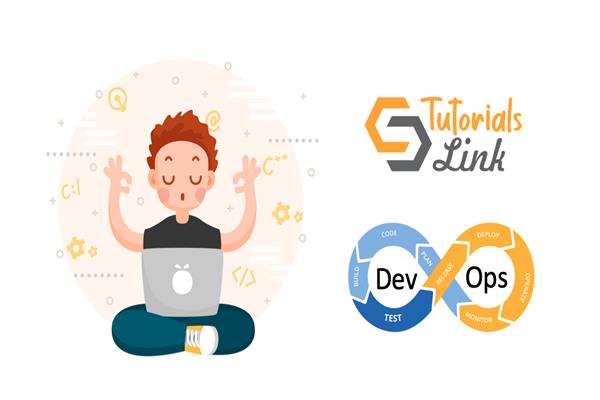Learn Azure DevOps Part 1 | DevOps Tutorials
DevOps is a competitive area, the preferred culture of not only the enterprises but also of technocrats as well. Various experts have given their own citations as per their understanding of DevOps. Some of these are written hereunder:
Content covered in this article
- Definitions of DevOps
- How to access it?
- Questions
- Prerequisites
- Create an organization
- Create a project
Microsoft
DevOps is the union of people, processes, and products to enable continuous delivery of value to our end users.
AWS
DevOps is the combination of cultural philosophies, practices, and tools that increases an organization’s ability to deliver applications and services at high velocity.
Wikipedia
DevOps is a set of practices that combines software development (Dev) and information-technology operations (Ops) which aims to shorten the systems development life cycle and provide continuous delivery with high software quality.
Question
What are the most demanding outcomes out of DevOps? Or
What concepts made DevOps much demanding? Or
What are the key areas/concepts of DevOps? Or
What are the reasons, the enterprises are moving towards DevOps?
The same question could be asked in many ways but the reply will be the same.
- Agility (give pace to development, testing, and deployment)
- Trace the error beforehand (Monitoring)
- Cultural shift (handshaking of Dev and Ops teams)
- Reduction in iterations
- Continuous Integration
- Continuous Delivery
- Continuous Deployment
- Security
- Supports Infrastructure as Code (IaC)
We’ll focus on the above points in detail in subsequent articles. So, stay tuned with the whole series.
There are mainly two types of DevOps environments popular in the market.
- Enterprise DevOps Services (Paid)
- Open-Source DevOps Services (Free)
Almost all renowned DevOps service providers are both types of services where free services are provided up to an extent with limited features or all features with limited project configuration.
My focus will be fully on Microsoft Azure DevOps in this series.
Disclaimer: We are not going to our own DevOps server rather we’ll learn the Azure DevOps service from the perspective of DevOps engineer/developer.
How to access Azure DevOps?
You can choose either of the paths to access Azure DevOps
This is the easiest way to directly access the Azure DevOps portal
then search for Azure DevOps service is given in the following snapshot

But finally, you will land up to the https://dev.azure.com portal.
What are the pre-requisites of Azure DevOps?
- Azure Subscription – you would need it at the time of publishing the application(s).
- You and your team must have Microsoft account to access the Azure DevOps portal, its organization(s), and project(s).
- DevOps basic concepts
If you are comparatively new to Azure DevOps, no worries, this series will surely help you to be mature in DevOps.
What are the initial main parts of Azure DevOps to start with?
- Organization – a virtual container that can have multiple projects inside it. It is mandatory to have at least one Organization in your Azure DevOps portal. There could be more than one organization configured in an account.
- Project – There could be many projects inside an organization. It depends on the need basis.
I have more details to share with you regarding Projects which will be broadly discussed in the Creating Project(s) section.
A pictorial view of Azure DevOps portal

It is a holistic view of the Azure DevOps portal which has 3 organizations and there are two projects configured under one organization called AzureTalkOrg.
Create an organization
It’s a simple and straight forward approach. As mentioned earlier, there would be at least one organization either you create or Azure DevOps will create one for you with your login user name.
Follow the steps as per below image:

In this example, I have created an organization with “AzureTalkOrg” in “South India” as a project hosting region. You will be asked to give a unique name for your organization and keep the hosting location of your choice out of the options available in dropdown control.
There are many other settings that can be done with the organization by using the “Organization Settings” option on the portal. All the settings are classified into following heads:
- General (some of the main used sub-options are mentioned hereunder)
- Overview
- Project
- Users
- Azure Active Directory
- Security
- Policies
- Permissions
- Boards
- Process
- Pipelines
- Agent pools
- Deployment pools
- Artifacts
- Storage
Have a look through snapshot

How to create a project?
Once you are successfully logged-in your organization then find the to “New Project” button on the portal. Usually, it is given at the top right-hand side of the portal. You’ll get the “Create new project” blade. You would be asked to enter the project name, description, and nature of your project. There is an additional tab called “Advanced” given which asks for version control and process template.
Stopping the article here but I’ll cover following topics in part 2 of this series:
- Know more about Azure DevOps Project
- Interview questions and scenarios
So, stay tuned to this series and happy reading