How to update the VLC Media Player?
Update the VLC Media Player
Have you ever updated your VLC to get an installed media player? Never! Right but this is a serious concept you must update your VLC MEDIA PLAYER every month when requires because this software gets regular notification after updating it and its co-founder VideoLAN project releases various things related to vlc media player so now you might have a question what will be the benefit of these updates so basically, these updates consist of several new features which are necessary for the protection of chrome and saving the phone, Microsoft, from hackers moreover it protects the phone from bugs which mainly attacks that software which is not updated it is easier for them to catch the old data but you don't have to worry if you are updating your vlc media player then it is not at all going to harm you.
Vlc will notify you of new updates but it doesn't get installed automatically on your device. In this article, we will show you how to update your VLC media player.

How to Update VLC on a Windows Pc
Head out for HELP and click on it on your pc and after tapping you will find CHEK UPDATES tap on this term if an available option is given go for it but in some pcs this available option is not available but if present go for YES and VLC will automatically update the update in your device once you have tapped it will automatically show the option for cancel or INSTALL go for the install to begin installing process. After tapping install it will show you that the app is already installed in the device and recommend you two things
- Change settings advanced
- Upgrade VLC using previous settings
Go for the 2nd option in this to keep your current VLC valid
But make sure after selecting the recommended option you had clicked on the RUN MEDIA PLAYER it will show after tapping recommended option and at the end, don't forget to click the finish option.
After this congratulations, your VLC player is up to date now but still if you face any problem you can go on recheck version of the update
This was all about how to update VLC on pc now.
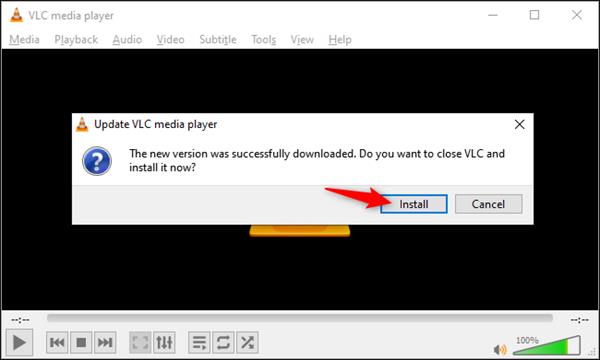
How to Update VLC on Android, iPhone, Linux, Ipad?
On phones, it is very easy to update on iPad, or androids so in iPad and iPhone it will be updated on the apple play store type VLC in search and click on update same with android you can update through google play store
And in Linux, it can be updated through simple software tools which will be distributed by VLC Linux distribution.
So this was all about the updating of VLC. We hope this article will help you in saving your data. What are your thoughts on this? What have you decided on your updates? Let us know in the comment section.




