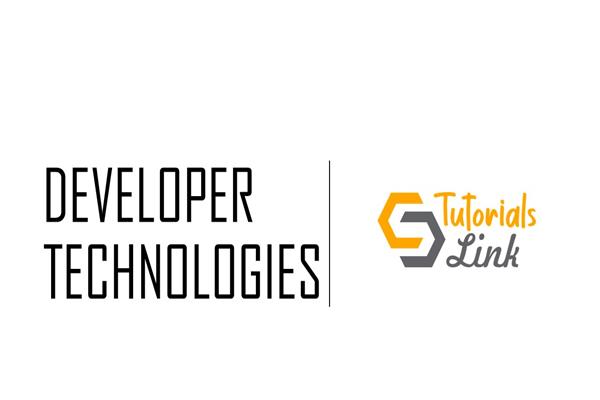How to transfer Google Drive files to another account
Google offers an online storage facility, Google Drive, to store files and folders. Users can easily create, share, and edit files in the Google Drive. Moreover, users get more benefits to ease their file managing tasks. Google provides users with 15 GB of free storage divided into Gmail, Google Photos, and Google Drive. So, users create many accounts on Google, and when users switch to a paid version, they also require all their data. That is why users need to transfer Google Drive to another account to move their entire data into another account.
If you are also searching for an effective solution to complete this migration task, read this blog till the end. We will elaborate on a professional tool to ease the Google Drive file migration task here.
Methods to move from Google Drive to another account
Users can use two methods in this situation: the first is the manual method, and the other one is a professional tool. The manual way offers numerous tricks to accomplish this migration task. Also, users face a few issues with the manual method of migrating files from Google Drive to another account. This migration process will become lengthy and time-consuming if users use the manual way to do this task. New users may get confused while trying this trick for the first time.
Therefore, we suggest users try the Shoviv Google Drive Migration Tool to transfer Google Drive to another account securely. Let us understand the features of the Shoviv professional tool.
Shoviv Google Drive Migration Tool: an secure and reliable solution
Users can opt for professional software for avoiding manual method problems Therefore, to migrate Google Drive files users can try Shoviv Google Drive Migration Tool. This software offers a variety of features to make the task as easy as a cakewalk. It allows users to move all kinds of files from one Google Drive account to another. This tool maintains the originality of the data while performing the migration task. Users can use its scheduler option to schedule the migration jobs periodically on a daily, weekly, or monthly basis.
Users can create numerous jobs concurrently and run them at a time without any hassles using this software. Moreover, it offers a filter option that users can use to include or exclude items on the folder, file extension, file size, file type, file presence, and date-wise criteria. Users can easily set the failed item count; the process will automatically stop if the failed item limit is crossed.
This software has no restriction on processing large-sized files into the desired target. It is capable of moving files from Google Drive to OneDrive/ Google Drive/ Local Drive. Users can easily transfer Google Drive to another account as it offers a simple user interface. The working of this tool is simple, so any user will not face any difficulty in accessing this tool.
Conclusion
We focused on two techniques to transfer Google Drive to another account in this blog. Manual and professional are two methods to perform this migration task. We suggest users choose the Shoviv professional tool to accomplish this task easily. Users can also try its free demo version in their system to know more about its features and functionality. The tool's free demo version can process 20 KB-sized items into the target.
Learn more: Google Drive Migration Tool