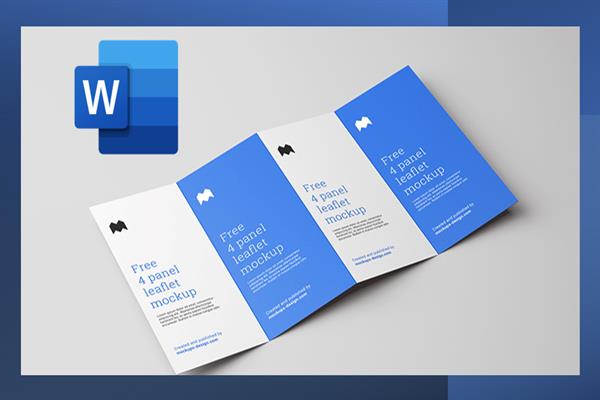How to design and make a folded leaflet on Ms Word?
In this post, you'll see How to design and make a folded leaflet on Ms Word?
The folded leaflet is also known as the folded flyer is a highly effective way of marketing any product or service. Small business entities always opt for this method of designing a folded leaflet in word. Let's see this step by step:
Make a folded leaflet on Ms Word Step by Step: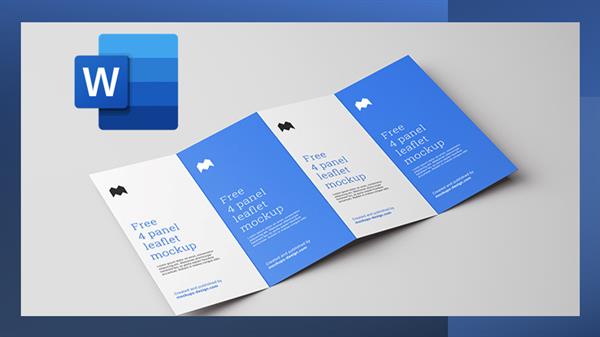
1. To set up a document
- - Open a new blank word document
- - Go to Insert>Blank Page
- - Go to the Page Layout tab, then select page setup and open the dialogue box.
- - Change orientation to landscape and choose the size of paper you want, and then close the dialogue box.
- - Go to Layout>Columns and pick either two or three columns depending on whether you want to design a tri-fold or bi bold leaflet.
- - (Open a page for each side of the folded leaflet to make it double-sided) OR you can also use a free template if you want to start from scratch by selecting brochures from the top of the page of a Microsoft word.
2. Visualise the Folds
- Choose what folding option you want to opt for which can be both half-fold, C fold, and Z fold.
3. Add text and images
- - Go to insert>Text Box
- - Select a style you want to use then draw the text box on your design.
- - Type in the text you want to use
- - Change the font, size and colour under the Home tab.
- - Change the text box under the Format tab.
- _ Go to insert>images
- - Choose a high-resolution image
- -Insert the image into your design
- - Drag and drop the image to place it
4. Save the Design.
- - Click File>save as>choose a folder>Name your file and save as Type.
I hope this will help you, please free to share in the comments if you have any questions or suggestions.