How to Print Double-Sided on Windows 11?
How to Print Double-Sided on Windows 11?
Can you print on both sides of the paper on windows 11? Doubtful for this question? If you are finding the answer for the same then you have arrived at the right place to get your solution. Here in this article, we are going to tell you How to Print Double-Sided on Windows 11? Have a look at the whole article to know the full information.
Let’s end your curiosity, YES you can print on both sides of the page on windows 11. Depending upon the printer you are using. If you are using a manual printer then you need to manually add on the pages to get both slides print. But if you are having an automatic system printer then it will be easy to print on both sides of the paper with the use of windows 11. Here we are going to show the steps with the help of a manual duplex printer.
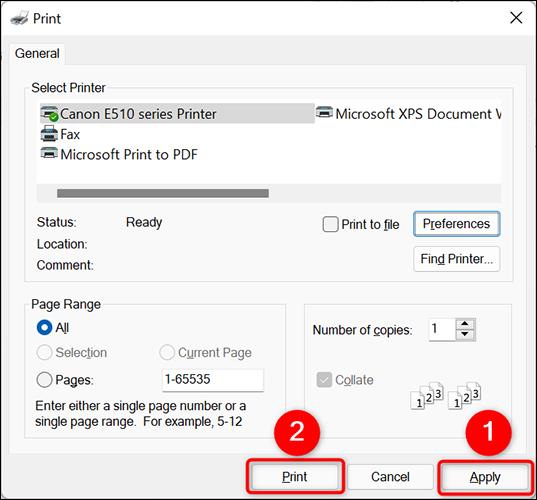
Want to learn how to print on the double side of the page on windows 11? Here’s the guide.
To begin with both sides of the page first you have to take out the page you want to print for instance you want to print a one-word document or even any kind of document, take it out in the supported app.
Then, on the open screen Ctrl+P [means you are commanding your device to take print action] if this method doesn’t work for you don't worry click on the option of FILE>PRINT in most of the apps. Once commanded it will automatically take you to the print page option and in the menu select the option of PREFERENCES.
When you tap on the references option it will open a tab and will show different options. Go ahead with the DUPLEX PRINTING, check on the box, Selecting the duplex printing option was the first step towards double-sided printing, and selecting the next option of OK will be the second.
Finally, go back to your printing page and tap on APPLY, and it’s all ready finally give the last click on print on your document tab and it will give you the printing on both of the sides.





