How To Create A Checklist In Google Docs
Creating A Checklist In Google Docs

Tensed with several pending things? Don’t worry, make a google checklist to mark every work done and get relaxed. If you have ever worked on google docs then it will be easier for you to learn the steps of creating a checklist. Google docs consist of a very important and interesting feature. It is a checklist, although checklists are easily available in every other app but while making assignments when you are stuck with pending things/ideas no need to worry, you can immediately make a checklist and tick the work done. But google docs don't work offline, you need data to create a checklist.
If you are not aware of the steps on how to make a checklist in google docs then you’ve landed on the right place to get your answer. Continue with reading to know more.
STEPS OF CREATING A CHECKLIST
Creating a checklist is not a complicated affair, it is easier than you think. Google docs work like all the other notes apps but here you can begin from scratch and transform it into a work done list. Here are the few steps through which you can learn how to create a google checklist. Follow each step to make a list
- Open the google docs app on your smartphone
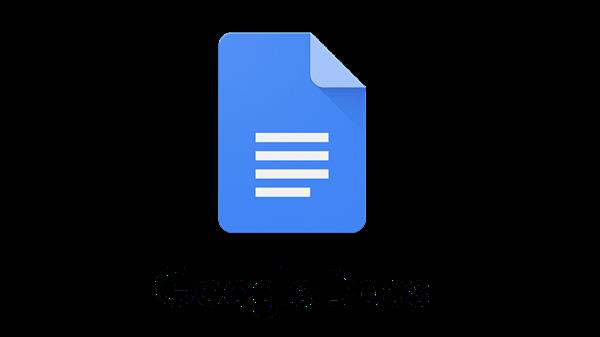
- Headout for + (BLANK) page
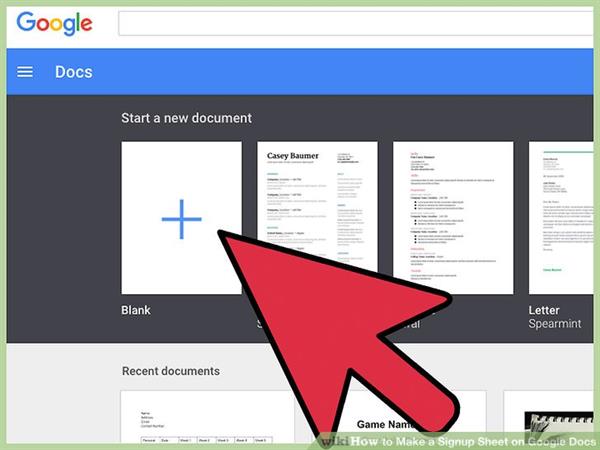
- This will open a new sheet for you, if you want to type something other than the checklist you can go for that but if directly want a checklist on a blank sheet then
- Tap on this below-shown button
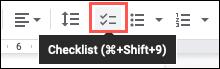
- Once tapped, boxes in the form of pointers will head out and
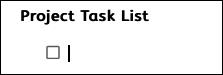
- You can write the items as getting one by one and They will be instantly modified into a checklist
- After completing the work you can tap on the pointer boxes.
- Automatic ticks will be head out
- This means you have completed the work
This was all about the steps to be followed for creating a checklist
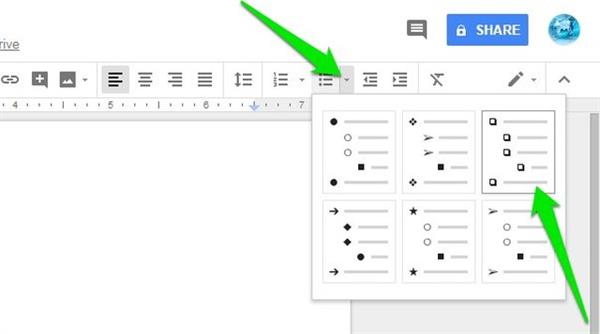
Point to be noted- The highlighted feature of this checklist is that you can change the signs and icons as per your wish. There are several options available in the check icon for instance- bullets, numberings, tick, boxes you can go for anyone and can change them infinite times, this feature is liked by every google doc user
This was all about the steps for creating google docs. We hope this article would release half of your workload.





