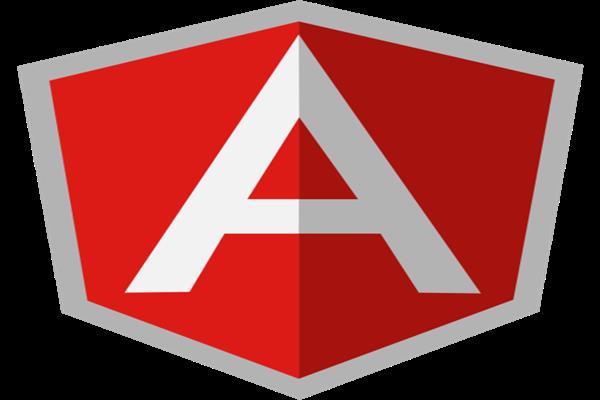Create Dynamic Row With Custom MultiSelect Dropdowns In Angular 8
In this article, you will learn how to create dynamic Row with Custom MultiSelect Dropdowns in Angular 8.
How it will work
Angular multi-select dropdown component for web applications is easy to integrate and use. It can bind to any custom data source. The multi-select dropdown checkbox is already available in Angular, called ng-multiselect-dropdown, but here we are not using that. We are creating our own, plus we will give the functionality to select only two values in a checkbox. This means, when we try to select more than two values it will remove the first value and a select third.
Prerequisite
- Basic knowledge of Angular
- Visual Studio Code must be installed
- Angular CLI must be installed
- Node JS must be installed
Let us create an Angular project, using the following npm command.
ng new multiSelectCheckboxStep 2
Open the newly created project in visual studio code and install bootstrap in this project.
npm install bootstrap --save Now, open styles.css file and add Bootstrap file reference. To add the reference in styles.css file add this line.
@import '~bootstrap/dist/css/bootstrap.min.css';
Step 3 Now, let's create a new component, by using the following command.
ng g c home Step 4
Now create a new class, to create class use the following command.
ng generate class blankRow Now, open the class and add the following code.
export class BlankRow {
RollNo:number;
Name:string;
Medium:any;
Class:any;
Section:any;
Books:any=[];
SelectedBooks:any=[];
Subject=[];
SelectedSubject=[];
} Step 5
Now, open the home component.ts file and add the following code in this file.
deleteRow(index) {
this.blankRowArray.splice(index, 1);
}
"deleteRow()" method is used to delete the created row.
"addBlankRow()" method is used to add a new blank row on the click of the Add New Row button.
openMultiSelectDD(i) {
for (var x = 0; x < this.blankRowArray.length; x++) {
this.hideMultiSelectDropdownAll[x] = false;
this.hideMultiSelectedSubjectDropdownAll[x] = false;
this.hideMultiSelectedSubjectDropdown[x] = false;
}
this.hideMultiSelectDropdownAll[i] = true;
this.hideMultiSelectDropdown[i] = !this.hideMultiSelectDropdown[i];
} "openMultiSelectDD()" method is used to open dropdowns (related to books) when it gets clicked. I used the "for" loop here, to close all particular dropdowns and open only selected ones.
//MultiSelect DropDown For Books
booksChecked(list: any, i, x, isChecked: boolean) {
let selectedBooks = list.value;
if (isChecked) {
this.blankRowArray[i].Books.push(selectedBooks);
this.blankRowArray[i].SelectedBooks[x].IsChecked = true;
} else {
this.blankRowArray[i].Books = this.blankRowArray[i].Books.filter(obj => obj !== selectedBooks);
this.blankRowArray[i].SelectedBooks[x].IsChecked = false;
}
}
In the above code, I have used some parameters, which I will explain one by one.
- list: It Stores the selected value from the checkbox.
- i: It stores the current blank row index value.
- x: It stores the current checkbox index value.
- isChecked: It stores the boolean value of the checkbox (for checked 'true' and for unchecked 'false' ).
If Checked, then it will push into an array and assign SelectedBooks.Ischecked as true. It can check or uncheck all checkboxes:
In this method, we can only check a maximum of two values. If we select the third value, then the first value replaces with the third and so on.
Step 6
Now, open the home.component.html file and add the following code in this file.
<div>
<button style="margin: 10px;" class="btn btn-primary" (click)="addBlankRow()">Add Blank Row</button>
</div>
<div class="col-12 col-md-12">
<div class="card">
<div class="card-body">
<div class="table-responsive cnstr-record">
<table class="table table-bordered">
<thead>
<tr>
<th width="30">Roll No</th>
<th width="100">Student Name</th>
<th width="50">Medium</th>
<th width="70">Class</th>
<th width="50">Section</th>
<th width="80">Books</th>
<th width="60">Subject</th>
<th width="50">Delete Row</th>
</tr>
</thead>
<tbody>
<tr *ngFor="let row of blankRowArray; let i = index">
<td>
<input type="text" class="form-control wp-30" [(ngModel)]="blankRowArray[i].RollNo"
[ngModelOptions]="{standalone: true}">
</td>
<td>
<input type="text" class="form-control wp-30" [(ngModel)]="blankRowArray[i].Name"
[ngModelOptions]="{standalone: true}">
</td>
<td>
<select [(ngModel)]="blankRowArray[i].Medium" [ngModelOptions]="{standalone: true}"
class="form-control wp-70">
<option [ngValue]="0" disabled selected>--Choose--
</option>
<option [value]="1">Emglish</option>
<option [value]="2">Hindi</option>
<option [value]="2">Marathi</option>
</select>
</td>
<td>
<select name="crown" [(ngModel)]="blankRowArray[i].Class" (ngModelChange)="setPonticFlagTrue($event,i)"
class="form-control wp-80">
<option [ngValue]="0" disabled selected>--Choose--</option>
<option value="1">Fifth</option>
<option value="2">Sixth</option>
<option value="3">Seventh</option>
<option value="4">Eight</option>
<option value="3">Ninth</option>
<option value="4">Tenth</option>
</select>
</td>
<td>
<select [(ngModel)]="blankRowArray[i].Section" (ngModelChange)="setPonticType($event,i)"
[ngModelOptions]="{standalone: true}" class="form-control wp-80">
<option [ngValue]="0" disabled selected>--Choose--
</option>
<option value="1">Section A</option>
<option value="2">Section B</option>
<option value="3">Section C</option>
<option value="4">Section D</option>
<option value="5">Section E</option>
</select>
</td>
<td>
<input class="form-control wp-70" type="text" autocomplete="off" name="{{blankRowArray[i].Books}}"
(click)="openMultiSelectDD(i)" title="{{blankRowArray[i].Books}}"
placeholder="{{blankRowArray[i].Books}}">
<div style="width: 329px!important;"
*ngIf="hideMultiSelectDropdown[i]==true && hideMultiSelectDropdownAll[i]==true" class="tooltip">
<div class="body">
<div *ngFor="let bookList of Books;let x =index" class="body">
<input name="bookListName" autocomplete="off" type="checkbox"
[checked]="this.blankRowArray[i].SelectedBooks[x].IsChecked==true"
(change)="booksChecked(bookList, i,x,$event.target.checked)">
<label>{{bookList.value}}</label><br>
</div>
</div>
</div>
</td>
<td>
<input type="text" autocomplete="off" name="{{blankRowArray[i].Subject}}"
(click)="openMultiSelectDDForSubject(i)" title="{{blankRowArray[i].Subject}}"
placeholder="{{blankRowArray[i].Subject}}" class="form-control wp-70">
<div style="width: 162px!important;"
*ngIf="hideMultiSelectedSubjectDropdown[i]==true && hideMultiSelectedSubjectDropdownAll[i]==true"
#insideElement class="tooltip">
<div class="body">
<div *ngFor="let subjectList of Subject;let x =index" class="body">
<input name="subject" autocomplete="none" type="checkbox"
[checked]="this.blankRowArray[i].SelectedSubject[x].IsChecked==true"
(change)="onSubjectChecked(subjectList, i,x,$event.target.checked)">
<label>{{subjectList.value}}</label><br>
</div>
</div>
</div>
</td>
<td align="center">
<button (click)="deleteRow(i)" class="btn btn-danger">Delete Row</button>
</td>
</tr>
</tbody>
</table>
</div>
</div>
</div>
</div> Now, open the home.component.css file and add the following code in this file.
.tooltip {
position: absolute;
z-index: 3000;
border: 1px solid #b7b086;
background-color: white;
color: #000!important;
padding: 5px 15px 5px 10px;
opacity: 1;
width: 350px;
} Step 8
Now, open the app.module.ts file and add the following code in this file.
import { BrowserModule } from '@angular/platform-browser';
import { NgModule } from '@angular/core';
import { FormsModule } from '@angular/forms';
import { AppComponent } from './app.component';
import { RouterModule } from '@angular/router';
import { AppRoutingModule } from './app-routing.module';
import { HomeComponent } from './home/home.component';
@NgModule({
declarations: [
AppComponent,
HomeComponent,
],
imports: [
BrowserModule,
RouterModule,
FormsModule,
AppRoutingModule
],
providers: [
],
bootstrap: [AppComponent]
})
export class AppModule { }Step 9
Now, run the project, by using 'npm start' or 'ng serve' command.
 Click on Add blank row button and it creates a new row.
Click on Add blank row button and it creates a new row.
Step 10
Now, click on the subject textbox.

Step 11

Conclusion
In this article, I discussed how we can create dynamic rows and custom multi-select dropdowns in Angular 8 applications.
I am just a learner and eager to learn new things just not related to technology, but also in all aspects.
"Never stop learning, because life stops teaching" .....by Gautam Buddha.
At last please don't forget to give your valuable feedback/comments/questions about this article. Please let me know if you liked and understood this article and how I could improve it.