Xamarin.Forms - Fingerprint Authentication in your App.
Xamarin.Forms - Fingerprint Authentication in your App.
Introduction
Xamarin.Forms code runs on multiple platforms - each of which has its own filesystem. This means that reading and writing files is most easily done using the native file APIs on each platform. Alternatively, embedded resources are a simpler solution to distribute data files with an app.
- Plugin.Fingerprint
Authenticate a user via fingerprint, face id or any other biometric / local authentication method from a cross platform API.
Prerequisites
- Visual Studio 2017 or later (Windows or Mac)
Setting up a Xamarin.Forms Project
Start by creating a new Xamarin.Forms project. You wíll learn more by going through the steps yourself.
Create a new or existing Xamarin forms(.Net standard) Project. With Android and iOS Platform.
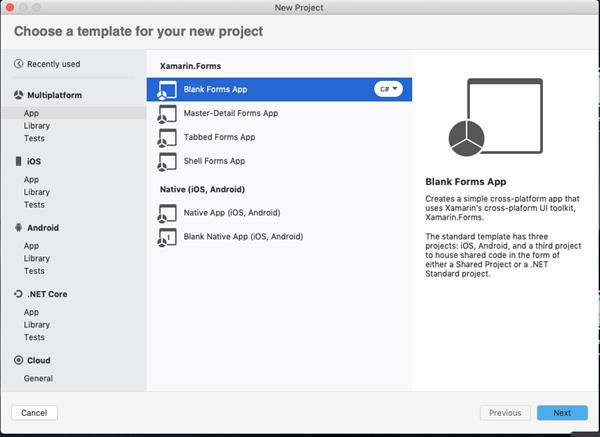
Nuget
Install the following Nuget from Nuget Manager In your Visual Studio.
Plugin.Fingerprint
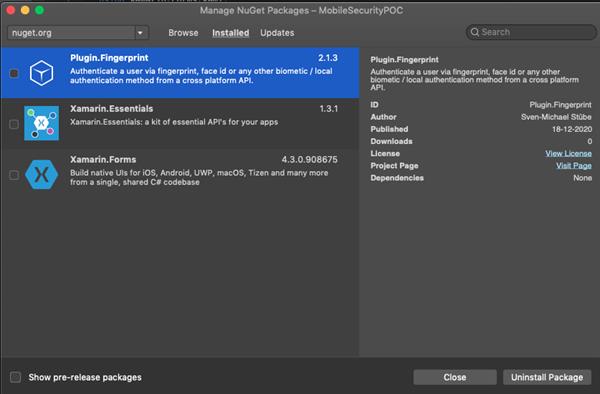
iOS Setup
Add NSFaceIDUsageDescription to your Info.plist to describe the reason your app uses Face ID. Otherwise the App will crash when you start a Face ID authentication on iOS 11.3+.
<key>NSFaceIDUsageDescription</key>
<string>Need your face to unlock secrets!</string>Android Setup
Request the permission in AndroidManifest.xml
<uses-permission android:name="android.permission.USE_FINGERPRINT" />
Add below code in MainActivity.cs OnCreate Method.
CrossFingerprint.SetCurrentActivityResolver(() => this);
Install Android X Migration
Since version 2, this plugin uses Android X. You have to install Xamarin.AndroidX.Migration in your Android project.
FingerPrint Authentication
private async Task AuthenticateAsync(string reason, string cancel = null, string fallback = null, string tooFast = null)
{
_cancel = false ? new CancellationTokenSource(TimeSpan.FromSeconds(10)) : new CancellationTokenSource();
var dialogConfig = new AuthenticationRequestConfiguration("My App", reason)
{
CancelTitle = cancel,
FallbackTitle = fallback,
AllowAlternativeAuthentication = true,
ConfirmationRequired = false
};
dialogConfig.HelpTexts.MovedTooFast = tooFast;
var result = await Plugin.Fingerprint.CrossFingerprint.Current.AuthenticateAsync(dialogConfig, _cancel.Token);
await SetResultAsync(result);
}
Enable AlternativeAuthentication
If need to allow alternate authentication such as Pin, Pattern and password set AlternativeAuthentication=true
var dialogConfig = new AuthenticationRequestConfiguration("My App", reason)
{
CancelTitle = cancel,
FallbackTitle = fallback,
AllowAlternativeAuthentication = true,
ConfirmationRequired = false
};Full code
protected override async void OnAppearing()
{
base.OnAppearing();
var authType= await Plugin.Fingerprint.CrossFingerprint.Current.GetAuthenticationTypeAsync();
if(authType==AuthenticationType.Fingerprint)
{
lblAuthenticationType.Text = "Auth Type: " + authType;
await AuthenticateAsync("Authendicate with Touch ID");
}
}
private async Task AuthenticateAsync(string reason, string cancel = null, string fallback = null, string tooFast = null)
{
_cancel = false ? new CancellationTokenSource(TimeSpan.FromSeconds(10)) : new CancellationTokenSource();
var dialogConfig = new AuthenticationRequestConfiguration("My App", reason)
{
CancelTitle = cancel,
FallbackTitle = fallback,
AllowAlternativeAuthentication = true,
ConfirmationRequired = false
};
dialogConfig.HelpTexts.MovedTooFast = tooFast;
var result = await Plugin.Fingerprint.CrossFingerprint.Current.AuthenticateAsync(dialogConfig, _cancel.Token);
await SetResultAsync(result);
}
Run
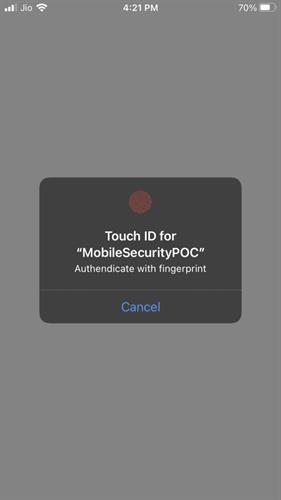
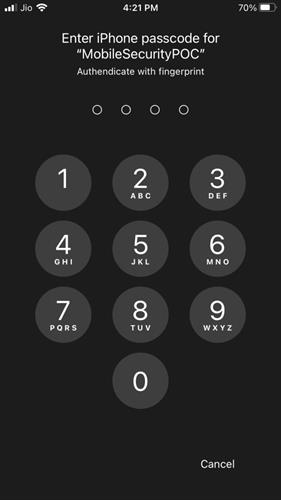
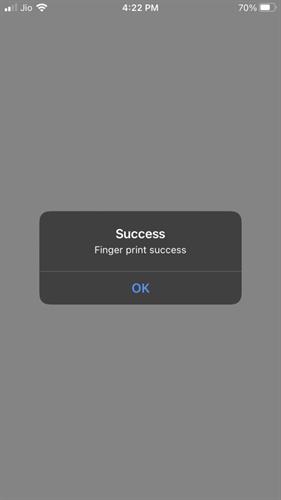
I hope you have understood you will learn how to implement fingerprint, password and facelock Authentication in your XamarinApp.
Thanks for reading. Please share your comments and feedback. Happy Coding :)





