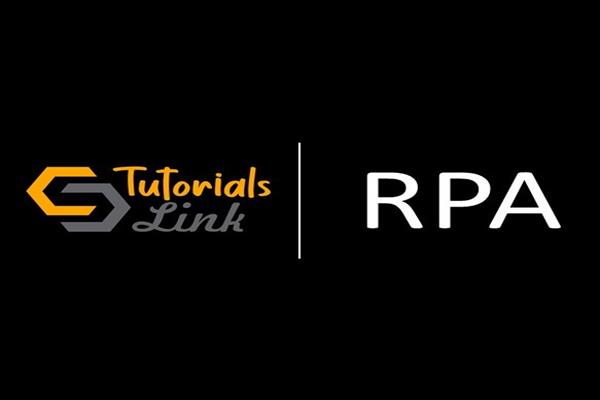Variables, Data types and Activities in UiPath
Variables, Data types and Activities in UiPath
In last article, we discuss about the overview of UiPath. Now we will study further about how we can create, remove or manage the variables and data types of variables. Also discuss what are different activities we use in UiPAth- a great RPA tool
Variables In UiPath:
Variables are used to symbolize unknown fields such as files, folders, alphabets, numbers, and so forth. Variables in UiPath are similar to the variables in some other programming knowledge. So, you may create, eliminate and manage variables. subsequent in this article, let us look at the same.
Create, remove & manage Variables
Create Variables
There are two following alternatives to create a variable in UiPath. Choose an activity and press on Ctrl + ok within the output segment of the Properties Pane. Click on the Variable Pane as beneath.
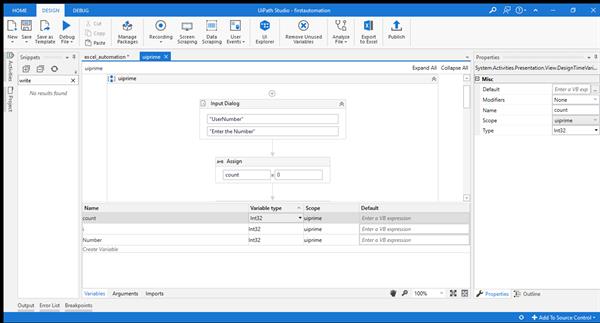
Manage Variables
To manage variables in UiPath, the following characteristics one should keep in mind
Mention the Scope of the Variable.
Mention the Default value(You do not have to say the default value for every and each variable).
Now, let us move ahead and notice the diverse types of variables.
Types of Variables
The numerous types of variables are as follows:
Text Variables – This sort of the variable is used to store the textual content values.
True/false Variables – This sort of the variable is used to save Boolean values.
Number Variables – This sort of the variable is used to save Integer values.
Array Variables – This type of variable is used to store an array of integers or strings.
Date and Time Variables – These kinds of variables are used to store date and time variables.
Data table Variables – This type of variable is used to keep the data table, which stores the values within the form of a table. Generic Variables – This kind of variable is used to save generic types such as Mail Merge, Database, and so forth.
data types In UiPath. So, to pick out the data type of the variables, you have to visit the Variable Pane and then pick out the Variable type.
Activities In UiPath
Activities in UiPath offer various actions which you need to automate distinctive programs. there are various numbers of activities in UiPath, for each and every functionality, but I’m just going to speak about the following few activities.
Message box
Assign
Write CSV
If
For each
While
Do-while
Switch
So let us get began.
Message box
It displays a message box with a given textual content that must be shown to the user. you may either show a message in the message box at once or can show a message in a message box using variables.
Assign activity
Through this activity, one can assign a value to a variable.
Write CSV activity
This activity is used to keep the required DataTable to a .csv record. T.
If activity
This activity comes to a decision whether a certain activity or a block of activities can be carried out or now not. T
For each activity
This activity enables you to iterate through each and every data and process individually.
While activity
This activity permits you to execute a selected process again and again, while a particular situation is met.
Do while activity
This activity allows you to execute a certain part of your automation while a condition is met.
Switch activity
This activity enables you to allows you to choose one choice out of a couple of, based on the value of a specific expression.
So, folks, this brings an end to this article on activities, Variables, data types in UiPath. I hope you enjoyed reading this article learned a way to the basics of UiPath.