How to move Azure VM to other subscription?
Scenario:
A team member is working on a dedicated virtual machine and has set-up some of required software to perform the various activities. The setup is really critical and would difficult for any new team member. This team member has resigned and moving out of the organization. A new team member would replace his/her position but the challenge is to re-setup the working virtual machine.
As I stated above that the set-up is really difficult and annoying task. What should be the best and easiest approach?
Well, there is a straight forward solution of such critical issue i.e. move the virtual machine from Subscription A to Subscription B. Here Subscription A is assigned to the employee who is leaving the organization and Subscription B is assigned to the new employee. That way, the readymade virtual machine will be transferred to the new employee with creating a new one.
Pre-requisite:
There must be at least 2 different subscription. One is the source subscription and other one the target subscription.
Steps:
- Login to Azure Portal
- Reach out to the virtual machine which needs to be transferred
- You’ll find the “Move” option in the action bar
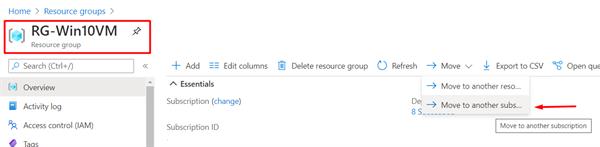
It is very important to know before movement – “New resource IDs are created as part of the move. After the VM has been moved, you will need to update your tools and scripts to use the new resource IDs.”
The movement can also be performed using Powershell command:
Move-AzResource -DestinationSubscriptionId "<myDestinationSubscriptionID>" ` -DestinationResourceGroupName "<myDestinationResourceGroup>" `-ResourceId <myResourceId,myResourceId,myResourceId>





