Create a Web App in Azure and Publish using third Party tool(File Zilla).
In This Article, we'll Create Web App in Azure and Publish using third Party tool, So you just need to follow the Following Steps along with me and I hope you'll be able to do the same. First, you need to understand what is azure and it services if you new to Microsoft Azure, so follow this Article:
Step 1: Click on the Create a Resource blade > Web > Web App.
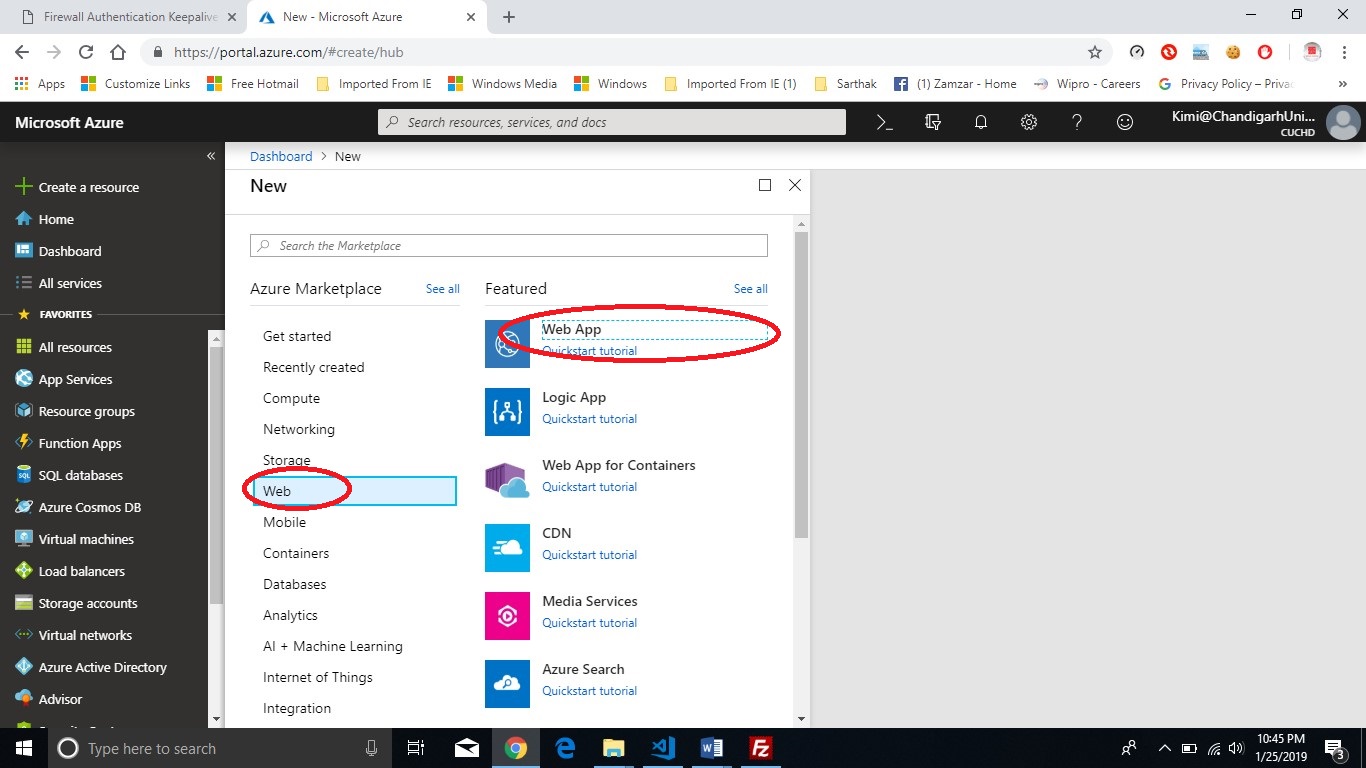
Step 2: Enter a unique name for your Web App and check Pin to Dashboard if you want to pin your application to the dashboard and click on Create button and wait for the deployment.
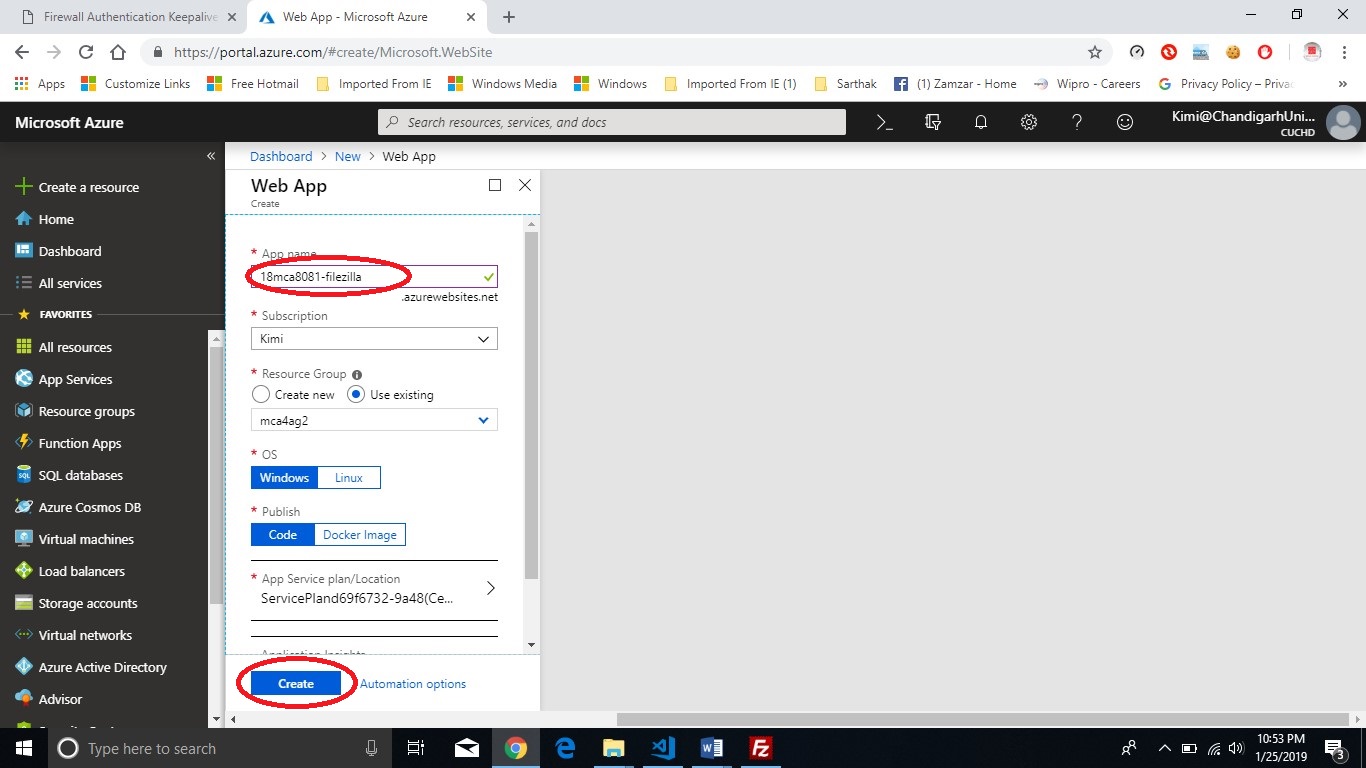
Step 3: Download the publish profile by clicking
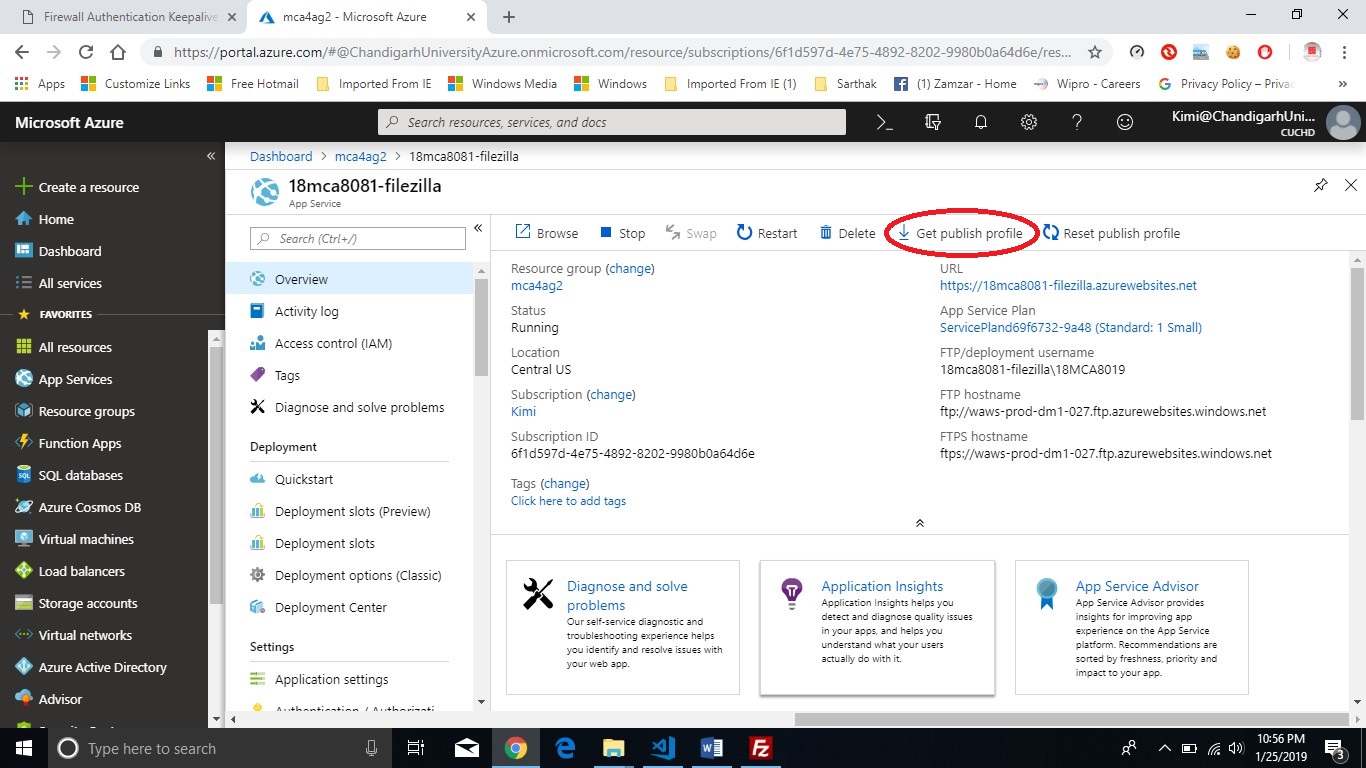
Step 4: Open the file on a notepad. Find the FTP Method.

Step 5: Copy-paste the publish URL, Username, and Password to respective fields in File Zila and click on the Quick Connect button.

Step 6: You are now connected to the FTP server and can see the “wwwroot” Folder on the Remote Pan. Now you can open your website on a computer in the local pane.

Step 7: Select the files and upload them to by Right-Clicking and then clicking upload.

Output:-






