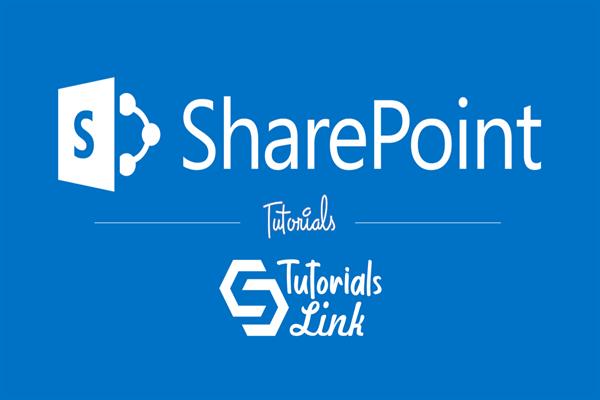Create BOT using Power Virtual Agents
Create BOT using Power Virtual Agents
Brief: This topic will give you details about developing BOT using Office 365 Power Apps Environment.
Power Virtual Agents lets you create powerful chatbots that can be created with a guided, no-code graphical interface - and without the need for data scientists or developers.
Below are steps to create a simple BOT using Power Virtual agent.
- To create basic BOT we are going to use the Power Virtual agent. Click on the left side pane and click Create>> Basic Conversational bot
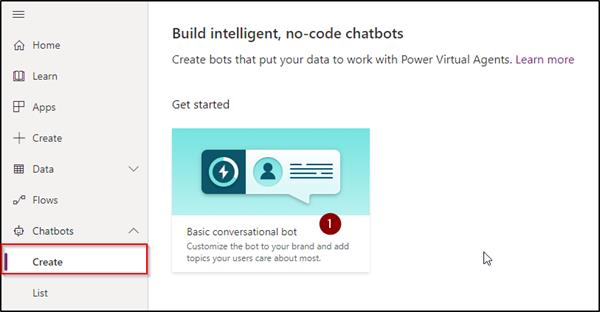
Enter details of BOT and mention language. Press Create
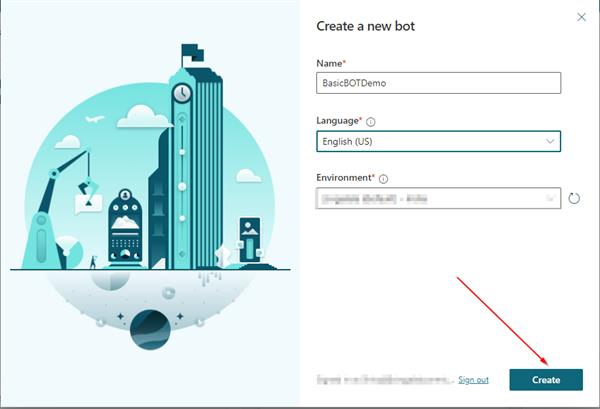
It will create a basic BOT for you. Later you can define details as per the steps below.
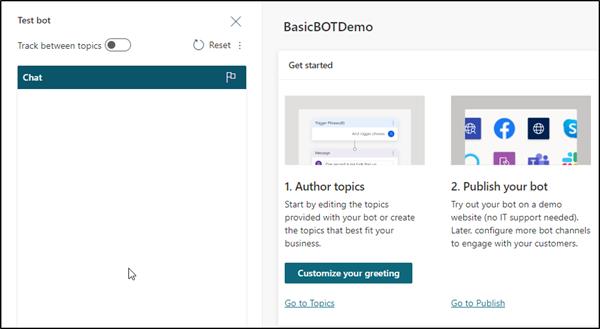
2. Click on Customize your greeting and Define phrase. Phrases are nothing but keywords that BOT will understand for keeping conversations alive.
Here in this case users can start a conversation with BOT using 52 phrases.
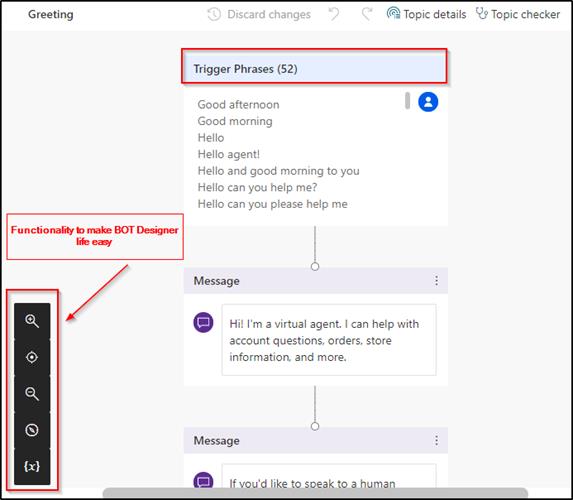
3. When you click on Topic details. Then you can see the Topic and also you can define a new Topic with phases that you want.
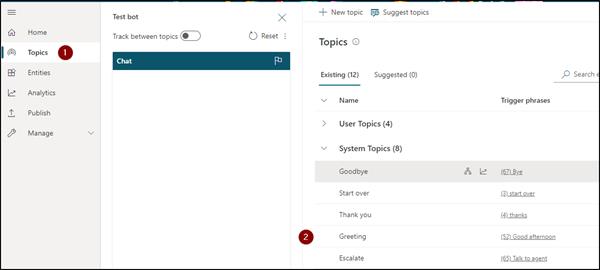
4. To add more into BOT click on Customize Your greeting and add more information as shown in the screenshot.
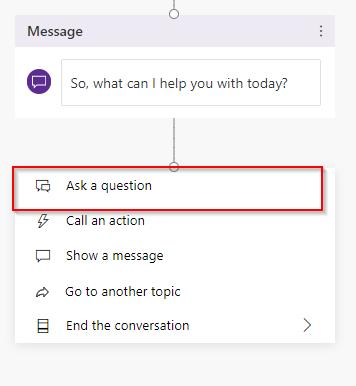
Here you can define Entities also. Complete full flow of your BOT using a Combination of Topics and phrases.
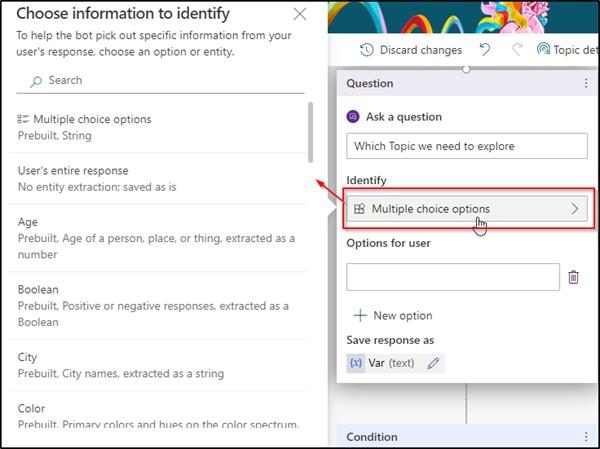
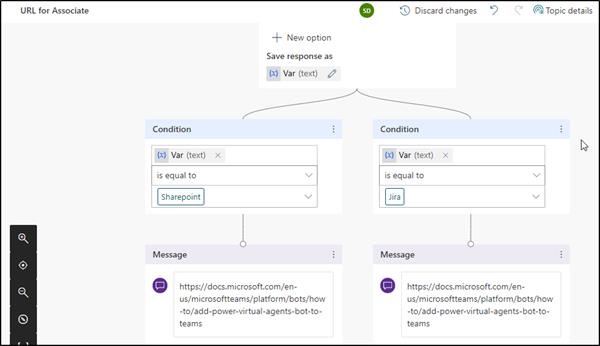
5. Once you are done with BOT Design then it's time to Publish it after testing.
You can verify your BOT on Demo Website
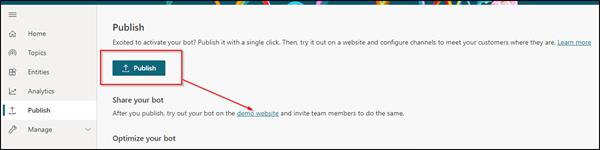
Demo Web site after publishing.
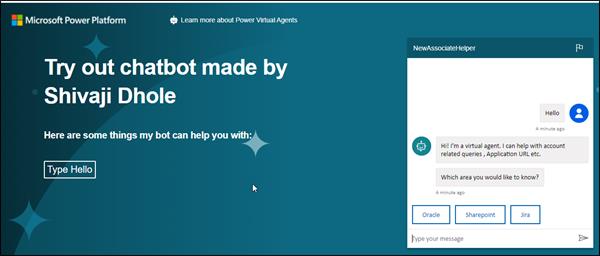
6. You can use this BOT on the below Channels.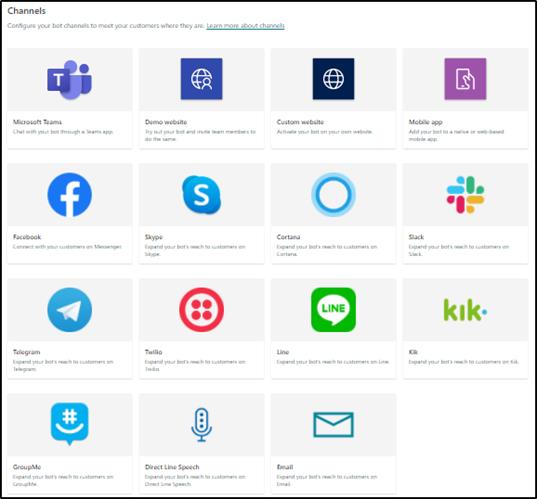
If you have any questions further on this. You are welcome!